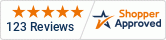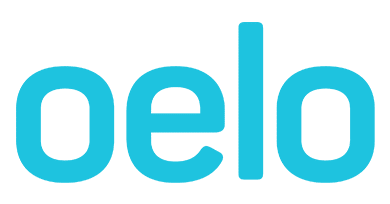Cannot connect Control Unit to Personal WiFi
This guide outlines how to connect your Oelo App and Control Unit to your personal WiFi.
This guide may be helpful if your Oelo App disconnects you from your personal WiFi.
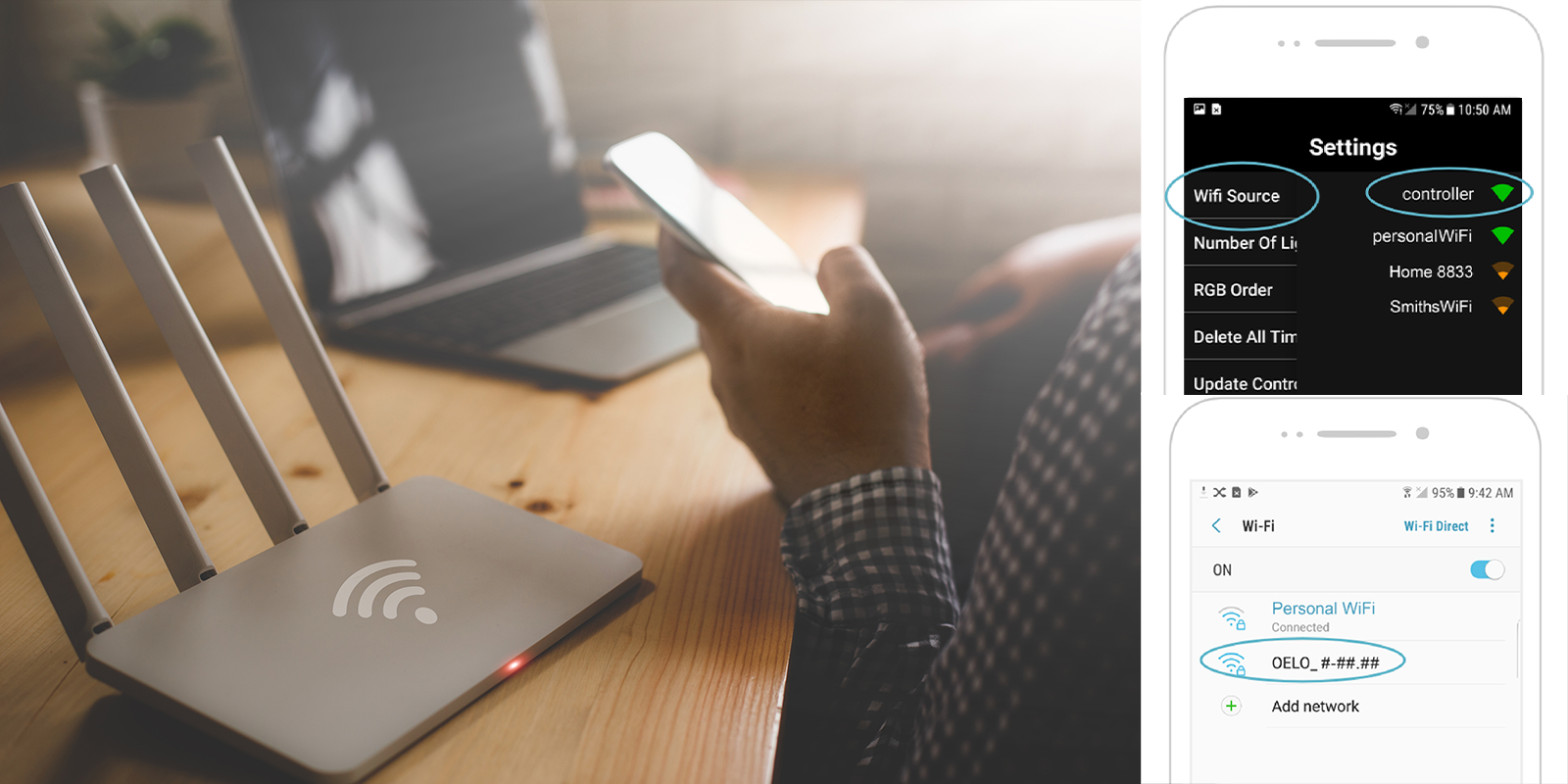
Solution: Initial startup
Watch this Oelo Troubleshooting Video on Connecting your Control Unit to your Personal WiFi (Click here to watch video in Spanish)
- Stand near your Oelo Control Unit while searching for the Oelo WiFi “OELO_##” on your phone's network.
- Connect using the default password of "12345678".
- In the Oelo app, click the settings icon that resembles a gear in the bottom right corner, then click “WiFi Source”.
- Locate and change to your personal WiFi network.
- Input your WiFi's password correctly.
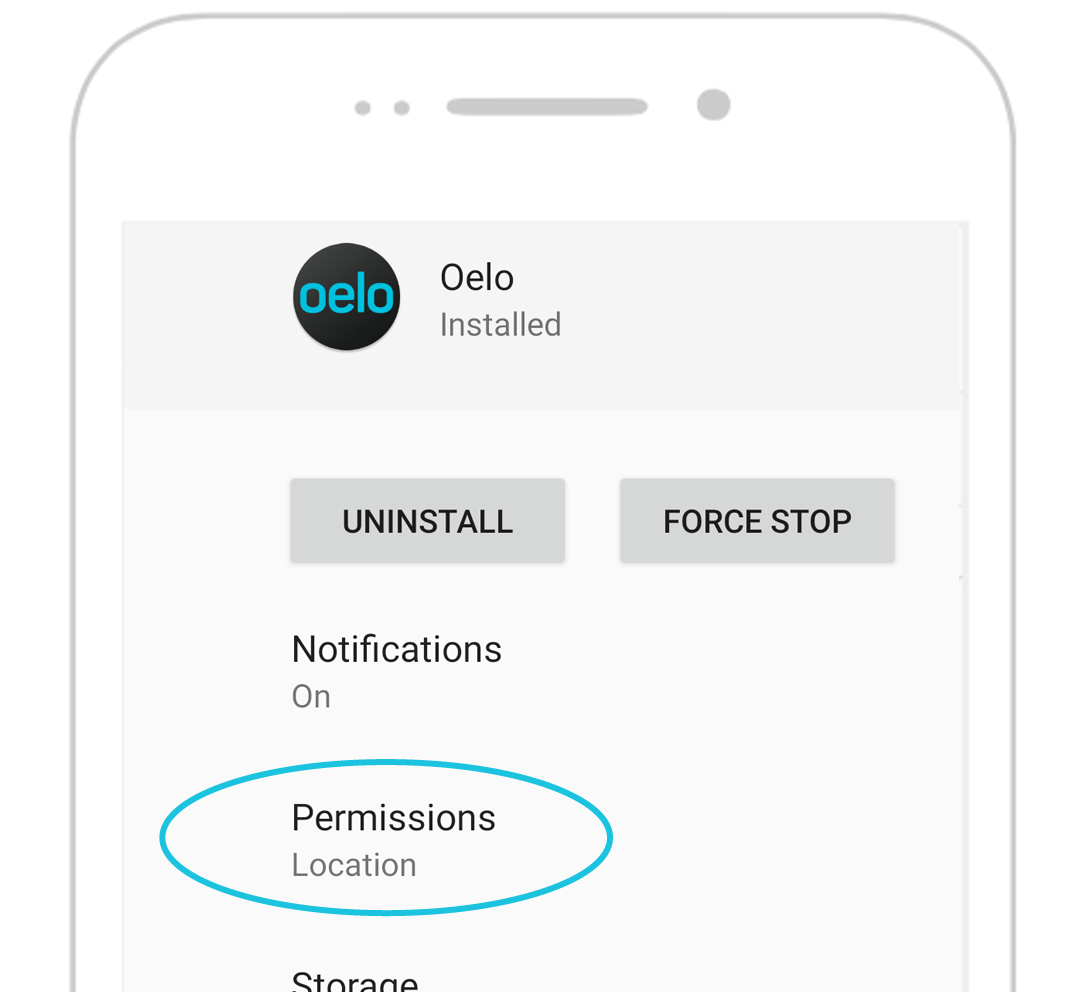
Changing Oelo App Permissions
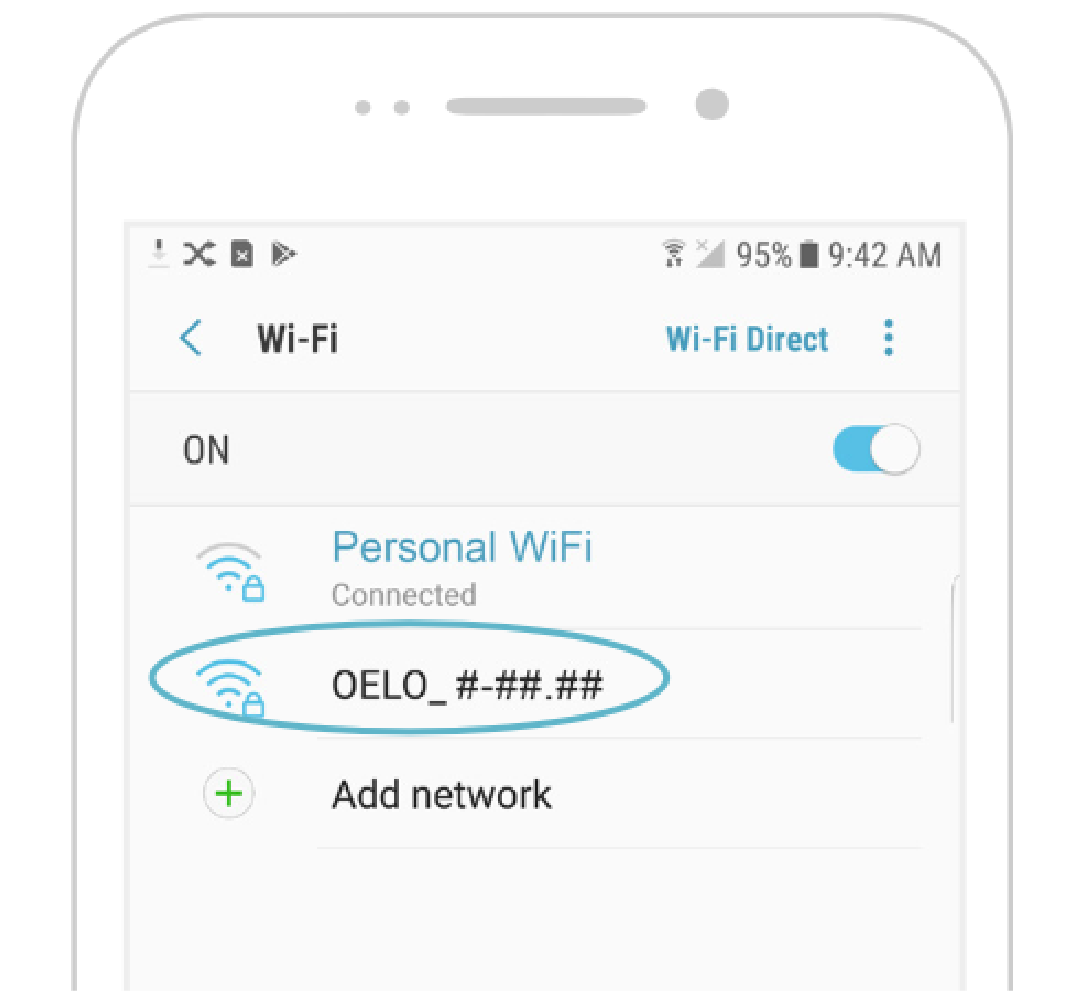
Connecting to Oelo WiFi
Connecting to Personal WiFi in App
Things to note:
- Make sure your Oelo App has access to your phone's Location, Network and Data.
- Navigate to your phone's Settings > Apps > Oelo App > Permissions.
- If you have changed the permission, and the Oelo WiFi is not appearing, uninstall and reinstall the Oelo App.
- Make sure you are entering your personal WiFi password correctly.
- Make sure your personal WiFi is 2.5GHz. The Oelo Controller cannot communicate to 5GHz networks.
- Make sure your WiFi's signal strength is strong enough. Navigate to the "Controller" tab in the Oelo App and view the available networks. If your network is not very strong, consider buying a network WiFi range extender.
3. If you have followed these instructions and your system is still not working, please fill out a service form below and a technician will be in contact to further troubleshoot.