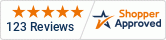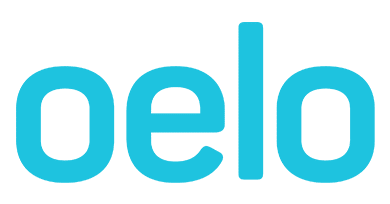Only a portion of my lights work
This guide outlines ways fix a system that has a portion of lights that are not responding to App commands. This guide may be helpful if the app shows the selected pattern working but the lighting is not.

Solution 1: Update Light Count
- Open your browser and enter http://172.24.1.1/ .
- Navigate to the "Lights" tab.
- Referencing the Customer Folder that came with your system, input the correct Light Count.
- Hit "Save" and relaunch the Anywhere App.
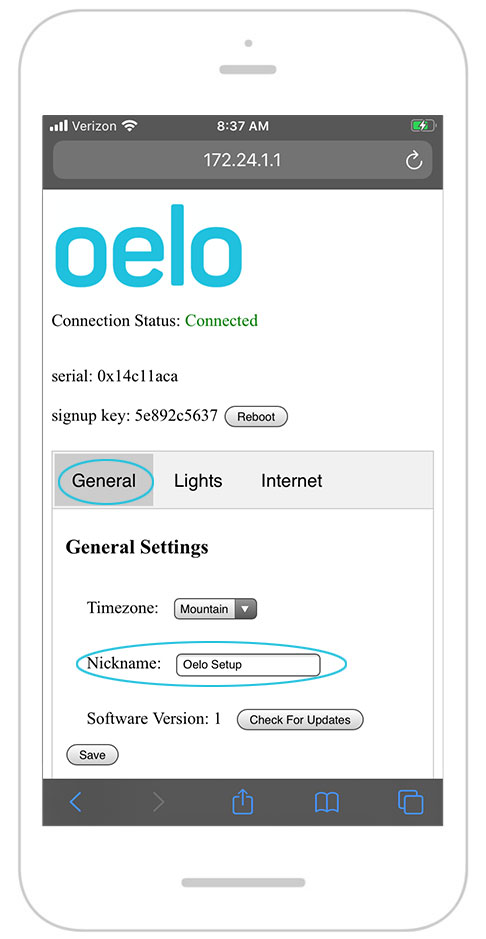
Anywhere Web Browser
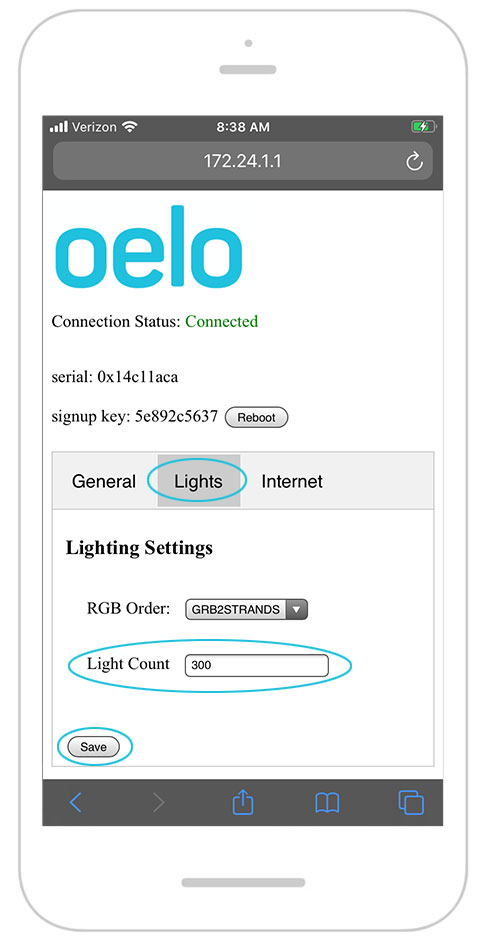
Anywhere Web Lights Tab
Solution 2: Factory reset your Oelo System
- On the Control Unit above the Status 1 light, hold the SW1 Button for 25 seconds.
- Let the system reboot for 10 minutes before attempting to reconnect.
- Stand near the Control Unit while looking for Oelo Wifi “OELO_##” on your phone's WiFi network.
- Use the default password of "12345678" to connect.
- Open browser and enter http://172.24.1.1/ . Click "Internet" tab.
- Under WIFI SETUP, check box for CONNECT TO NEW WIFI NETWORK.
- Under AVAILABLE NETWORKS choose your network. Enter your networks password. Tap CONNECT.
- Input your correct Light Count.
- Open Anywhere App and turn off lights.
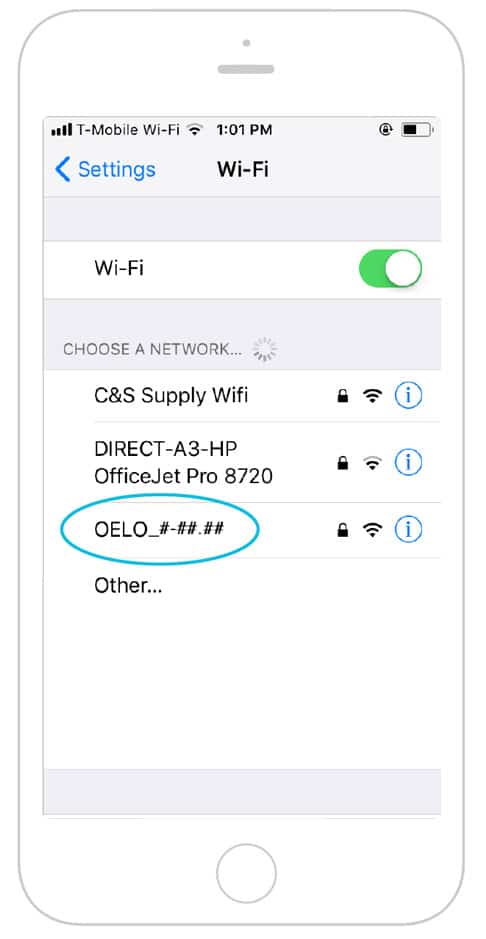
Control Unit WiFi
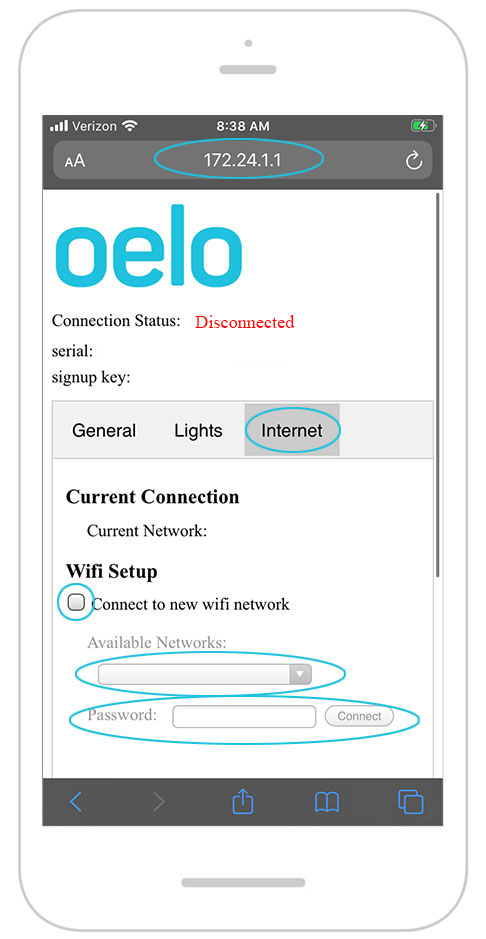
Anywhere Web WiFi Setup
Solution 3: Disconnect your Oelo System from power
- If you have tried the solutions above and your system still does not turn off, flip off the breaker associated with the Oelo System.
- Flip the breaker back on then use the app to test that your lights turn on and off.
Solution 4: Replacing a bad LED
If you have tried the solutions above and your system still does not turn off, you may have a bad LED Light.
To replace an LED, click here.
If you followed these instructions ...
And your system is still not working, please fill out a service form below and a technician will be in contact to further troubleshoot.