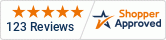Oelo Evolution Operating Manual
Congratulations on the purchase of your new Oelo multi-color lighting system. This manual is for the setup and operation of the Oelo Evolution App, which you can download from the Apple App Store or Google Play Store. You can download a printable manual from this page or utilize the tabs below for section-by-section instruction.
Click to download a PRINTABLE EVOLUTION APP OPERATING MANUAL.
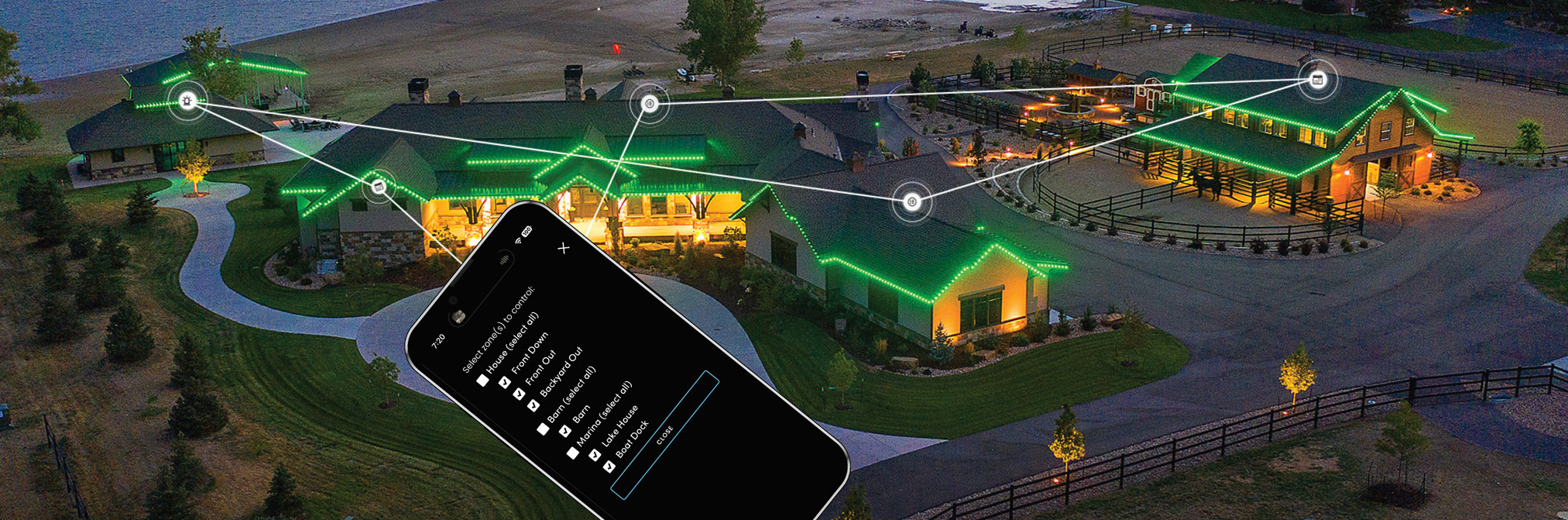
Slide for more tabs.
First Time Setup
Congratulations on the purchase of your new Oelo Lighting System. This manual is for the setup and operation of the OELO LIGHTING SOLUTIONS EVOLUTION APP, which you can download from the Apple App Store or Google Play Store.
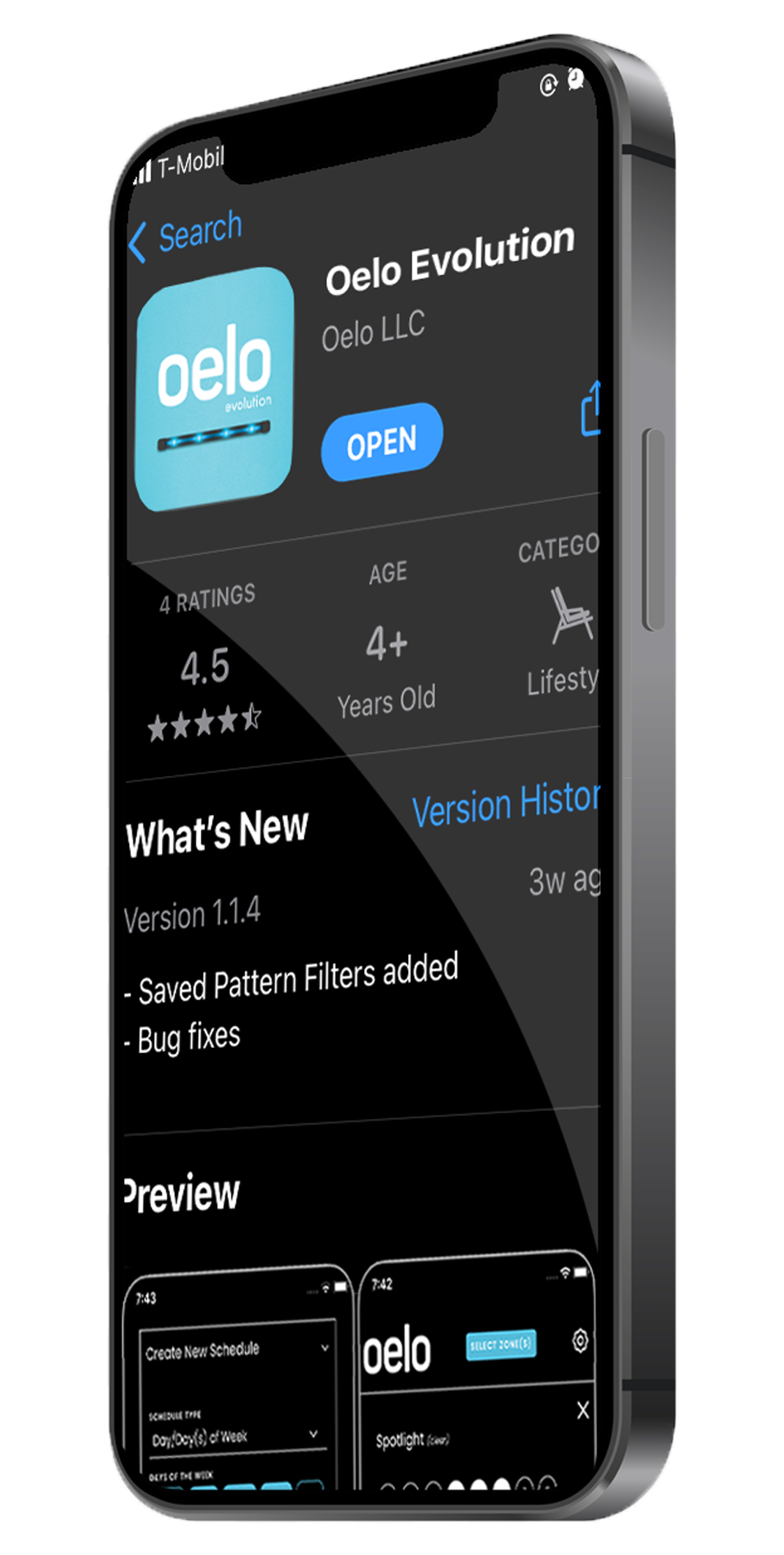
Step 1: Search "OELO," then download the OELO EVOLUTION App from the Apple App Store or Google Play Store.

Step 2: Plug in Oelo controller box and wait for the power to turn on. A solid Red light means the Control Unit is receiving power.
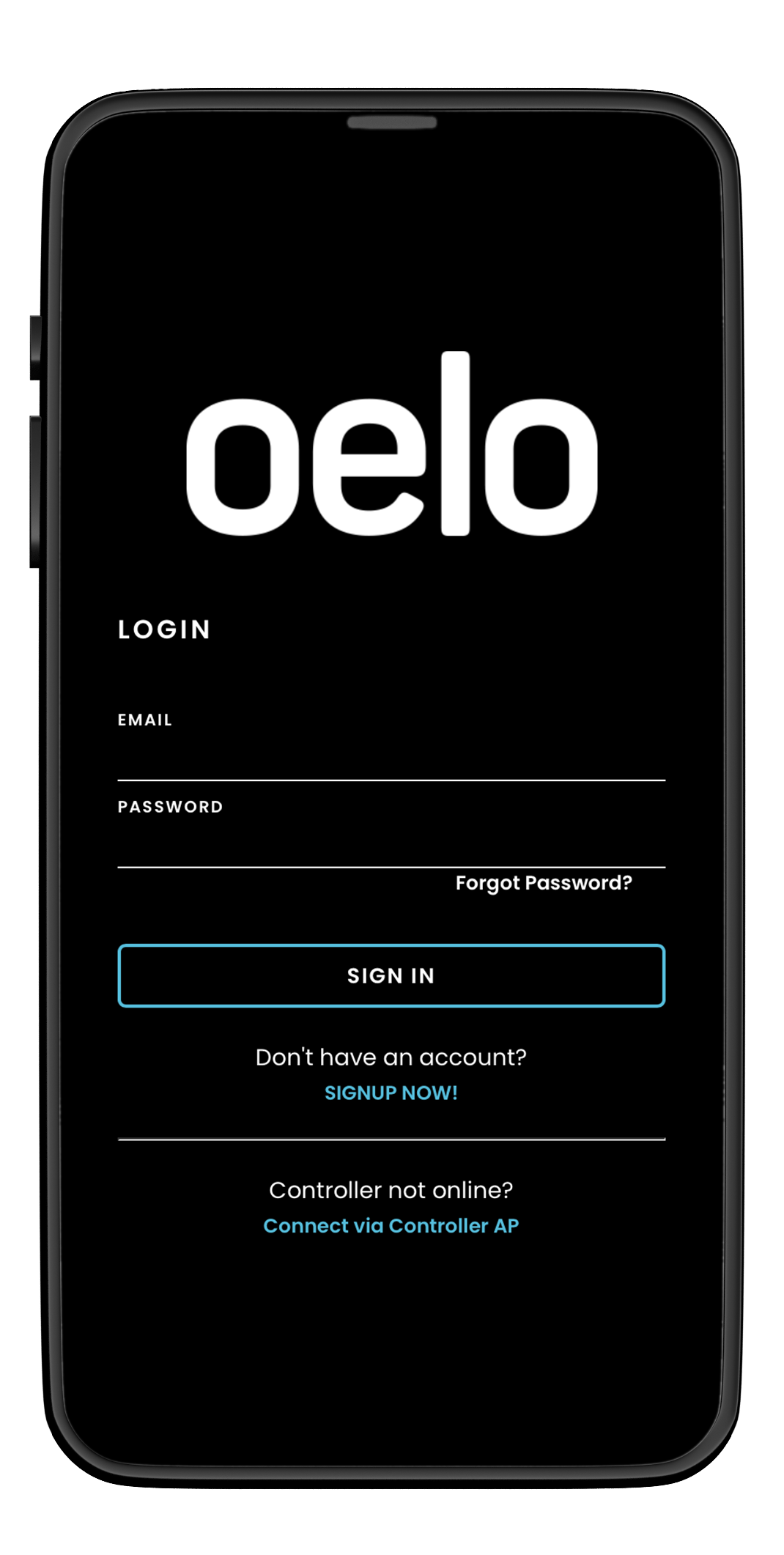
Step 3: Open the Oelo Evolution App. If this is your first time signing in, please create an account.

Step 4: To create your account, tap "Don’t have an account?” and complete the Sign Up form.
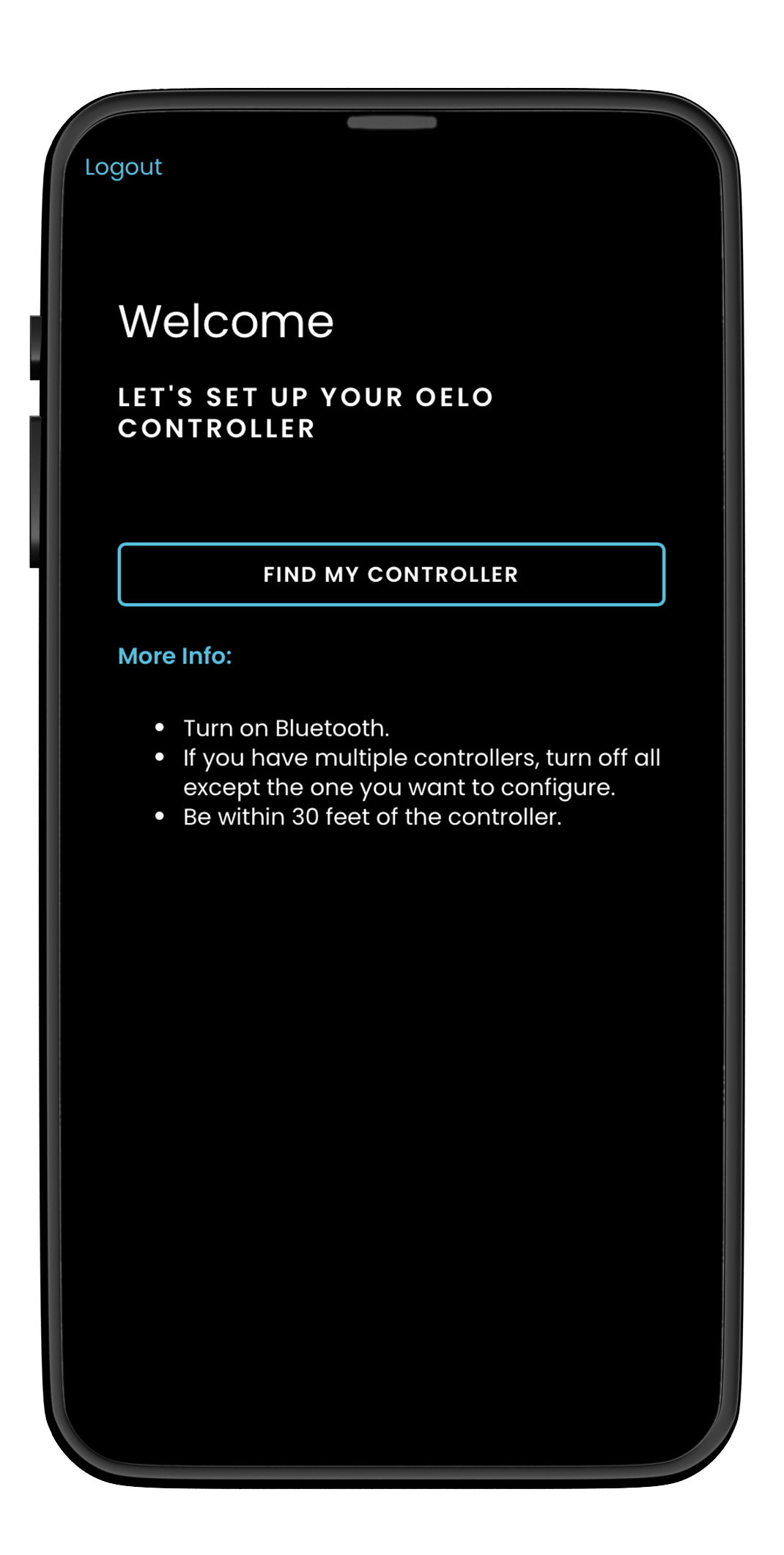
Step 5: Select FIND MY CONTROLLER.
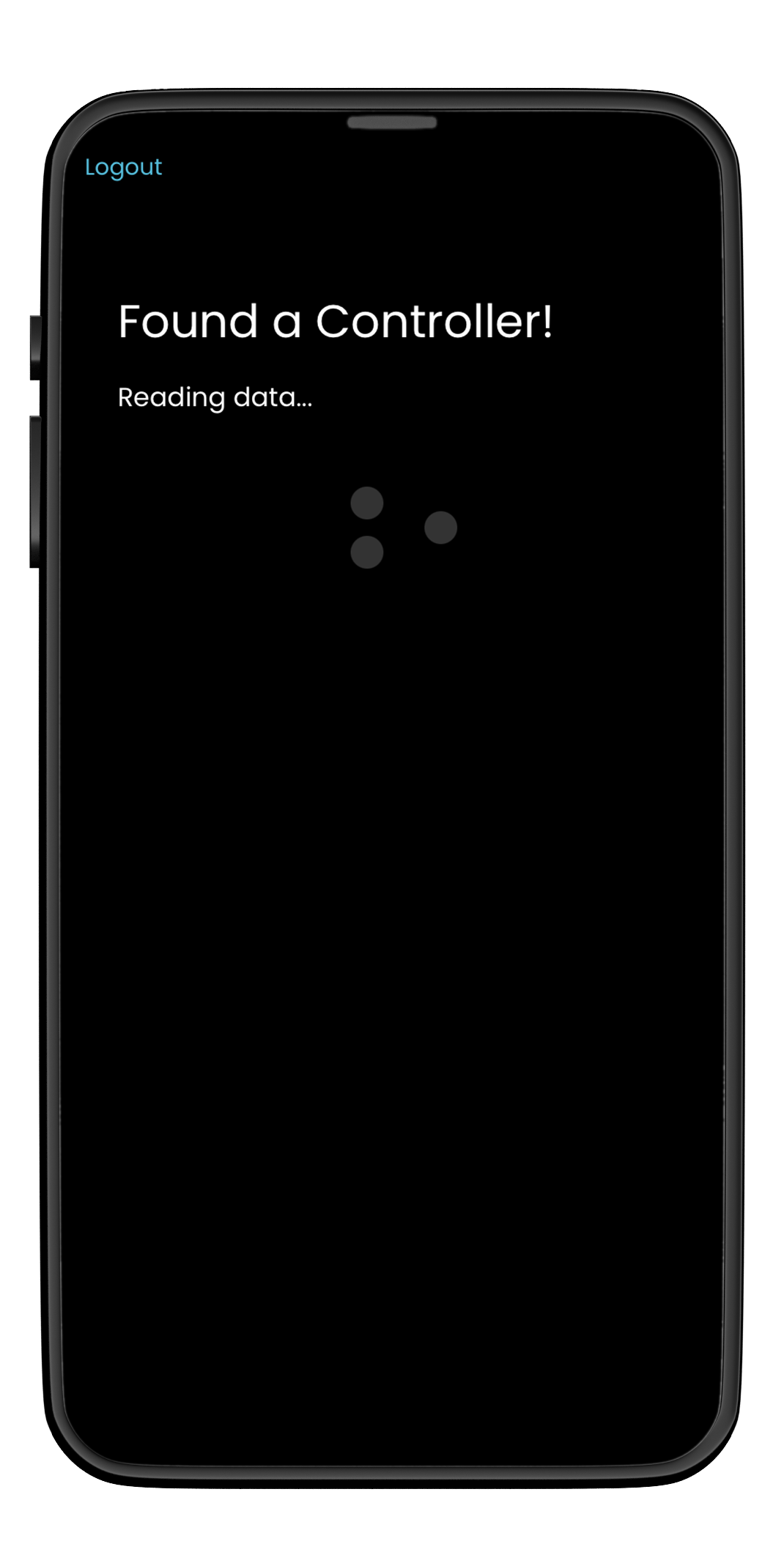
Step 6: Wait for the App to find the Controller. Stand close to the Controller for the fastest results.
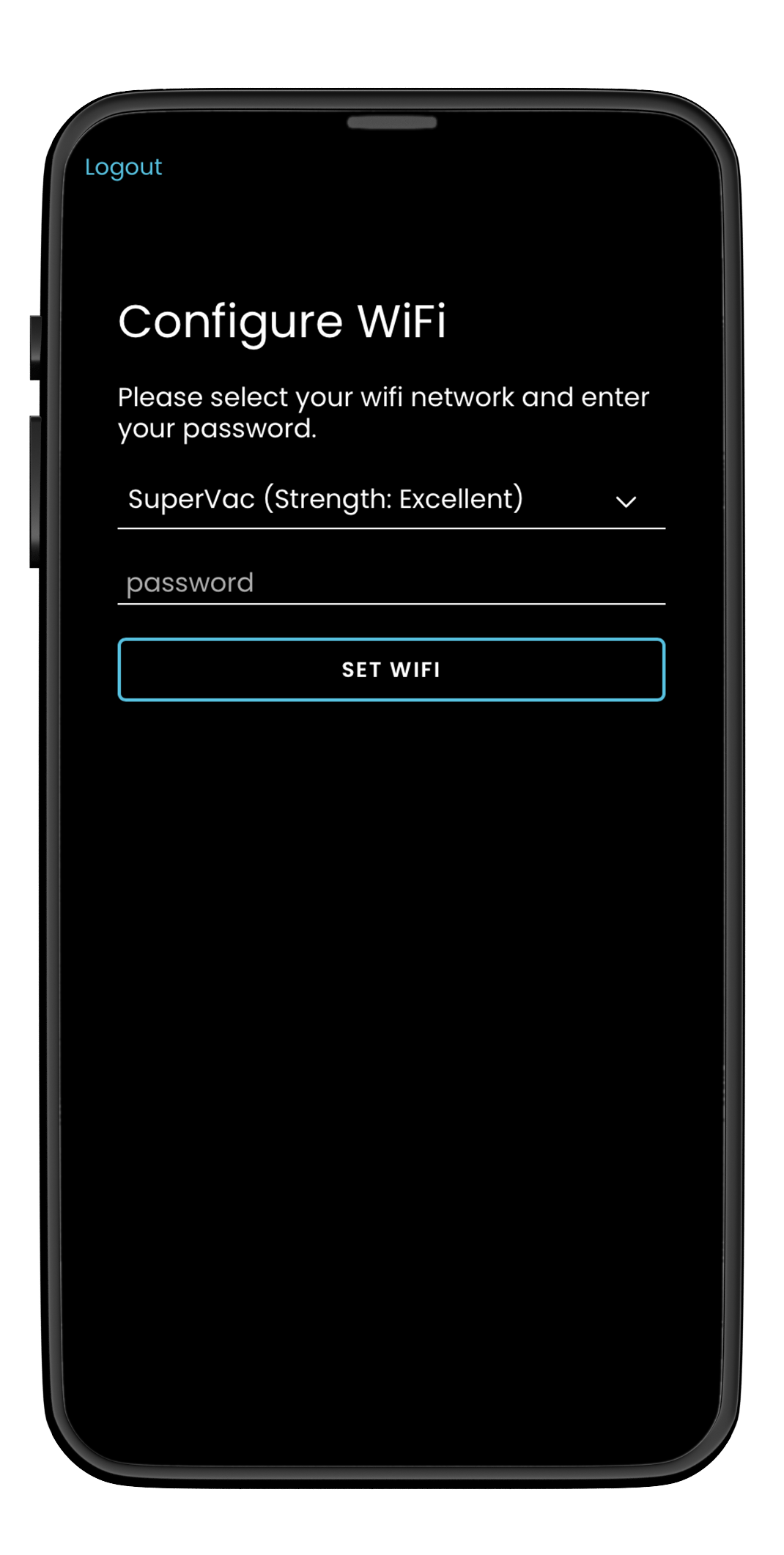
Step 7: Select your WiFi network from the drop down menu and enter your network password.

Step 8: Wait for WiFi connection.
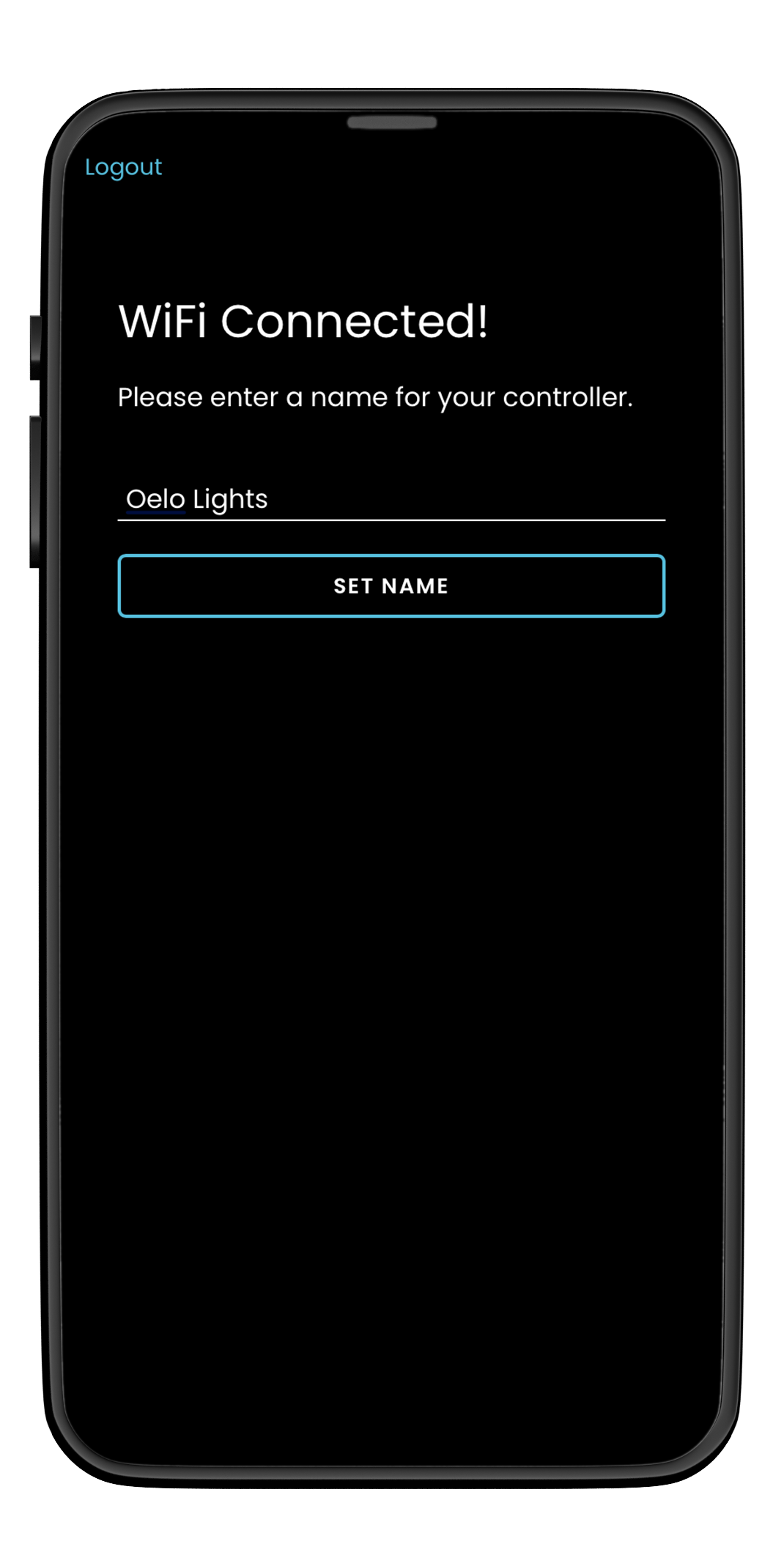
Step 9: Enter a name for your controller like “Home.”
Having trouble connecting? View our Troubleshooting page for Connection issues. Otherwise, continue to the Zone Setup page.
Initial Setup Continued: Zone Setup
After conntecting your Oelo Controller to your home network, you will be prompted to set up your Zone(s). Zones are light strands that you can controll individually. Tap the points below for details.
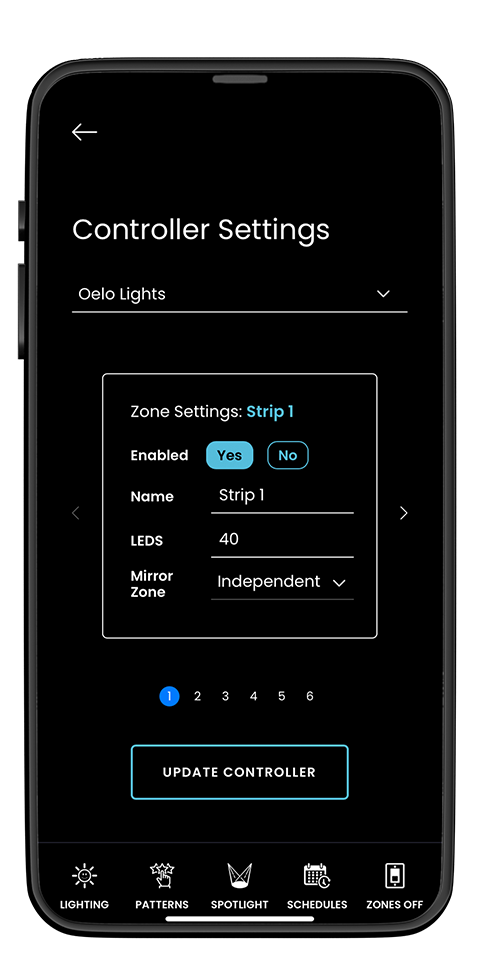
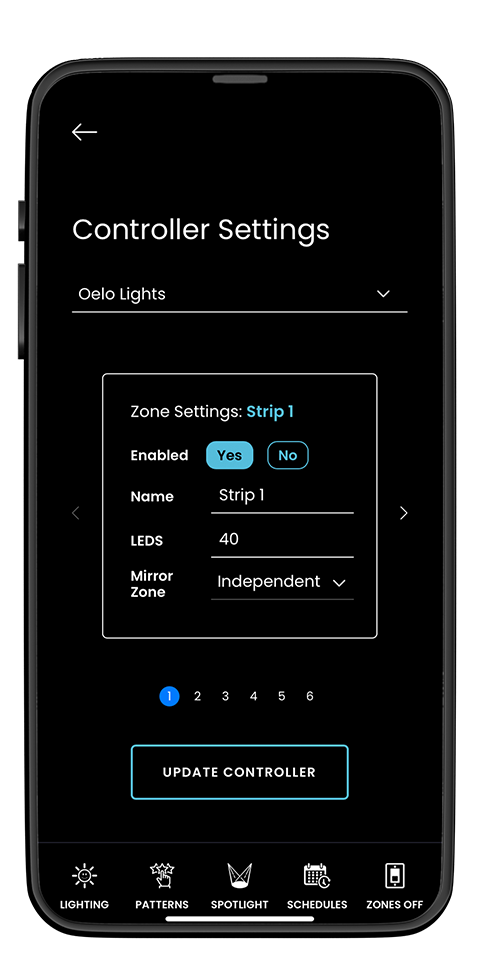
Step 10: Configure your Zone(s)
Continue to the Lighting Screen page.
Getting to know your Lighting Screen
Once your Oelo controller app is ready to operate, you will start on the custom LIGHTING SCREEN . You can customize your lights colors, pattern, movement and LED count on the LIGHTING screen using these controls. Tap points below for details.


Continue to the Patterns page.
Patterns
Showcase your holiday luster, support your favorite team or create social awareness any night of the year with CUSTOM and PRE-SET PATTERNS.
Creating (And Saving) Your Own Pattern:
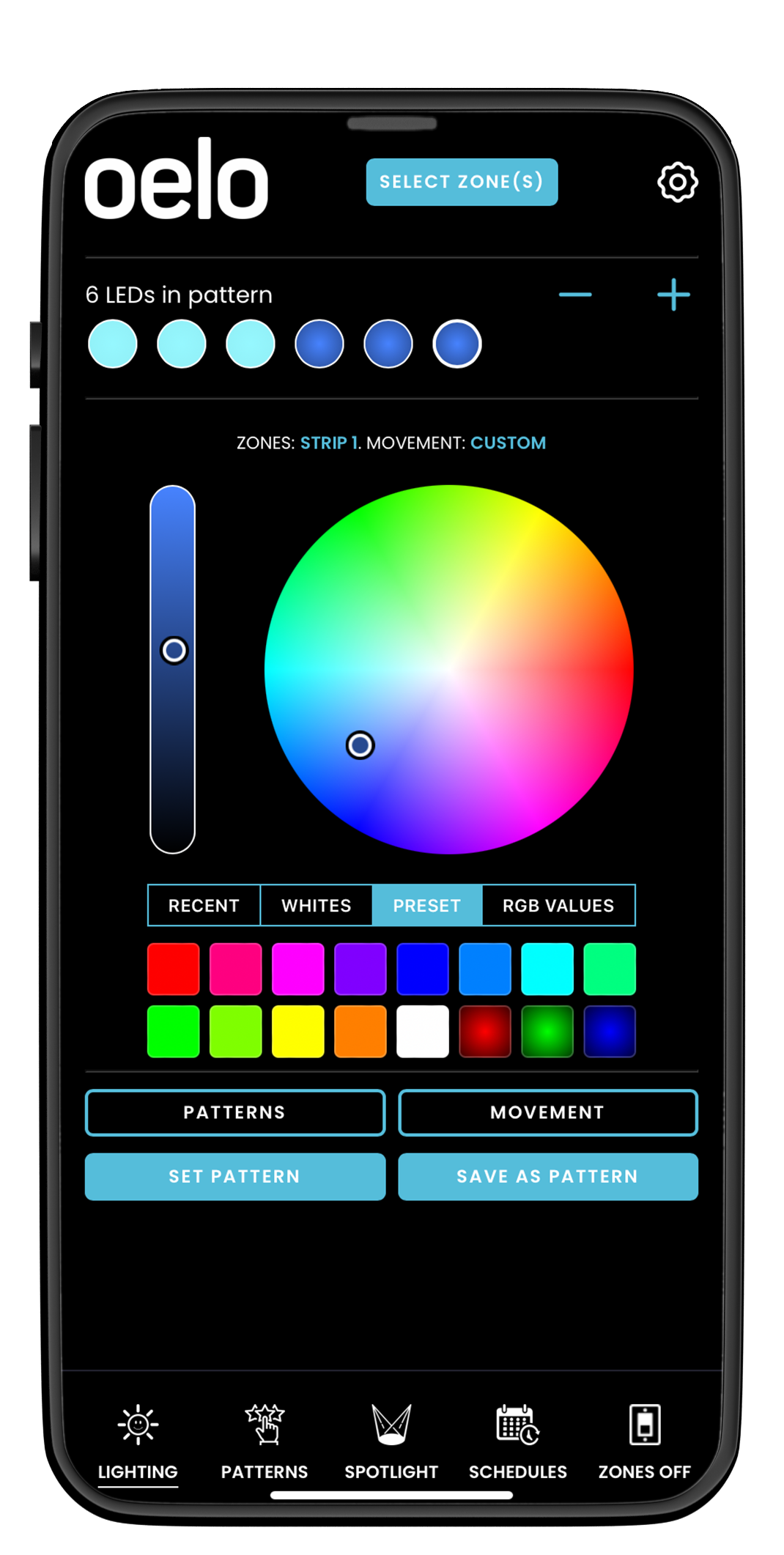
Step 1: Add LEDs (+ and -) to the pattern and select your COLORS with the LIGHTING screen’s various color tools.
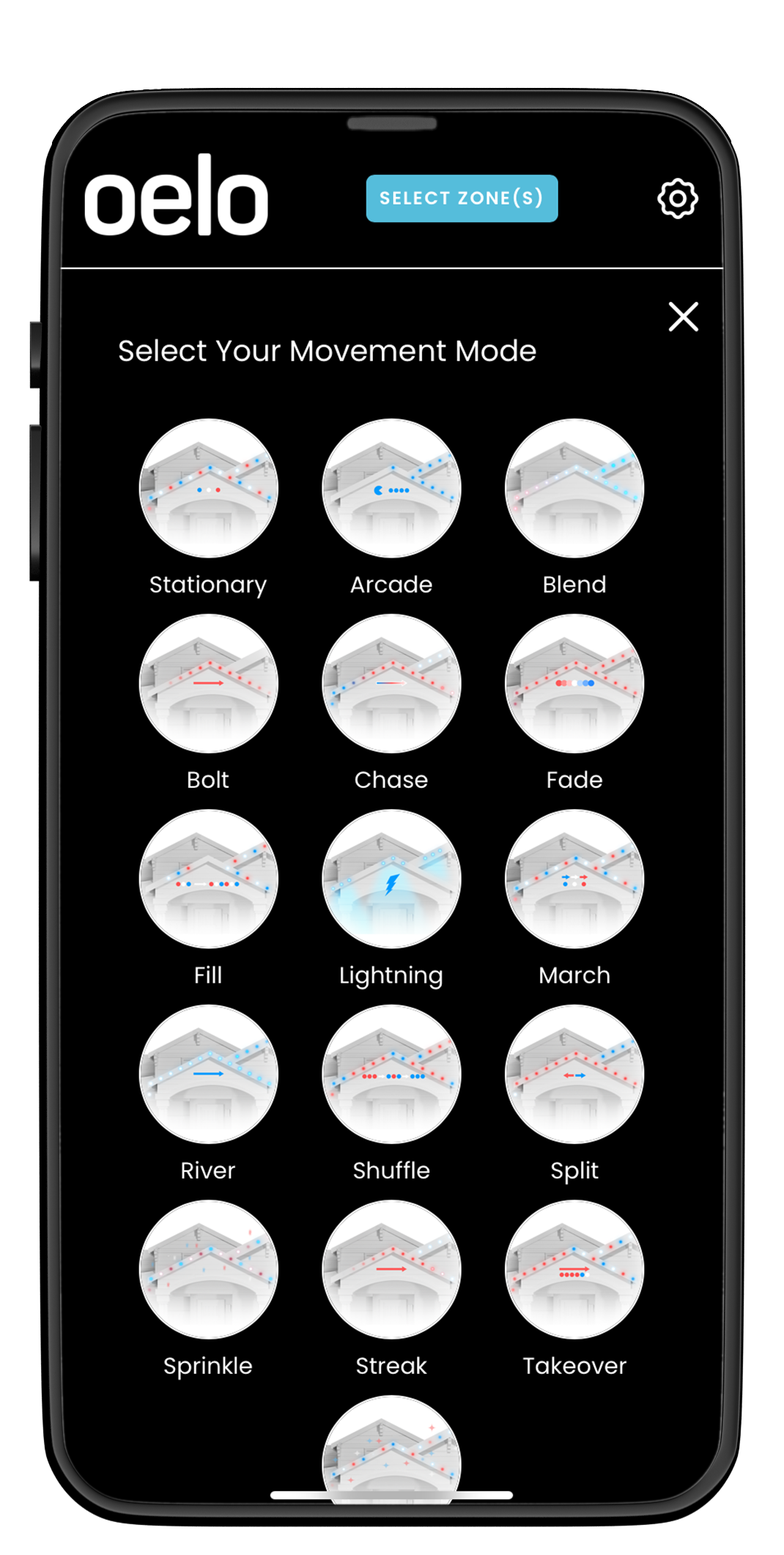
Step 2: Tap the LIGHTING screen’s MOVEMENT button to select, modify and save your Movement Mode settings.
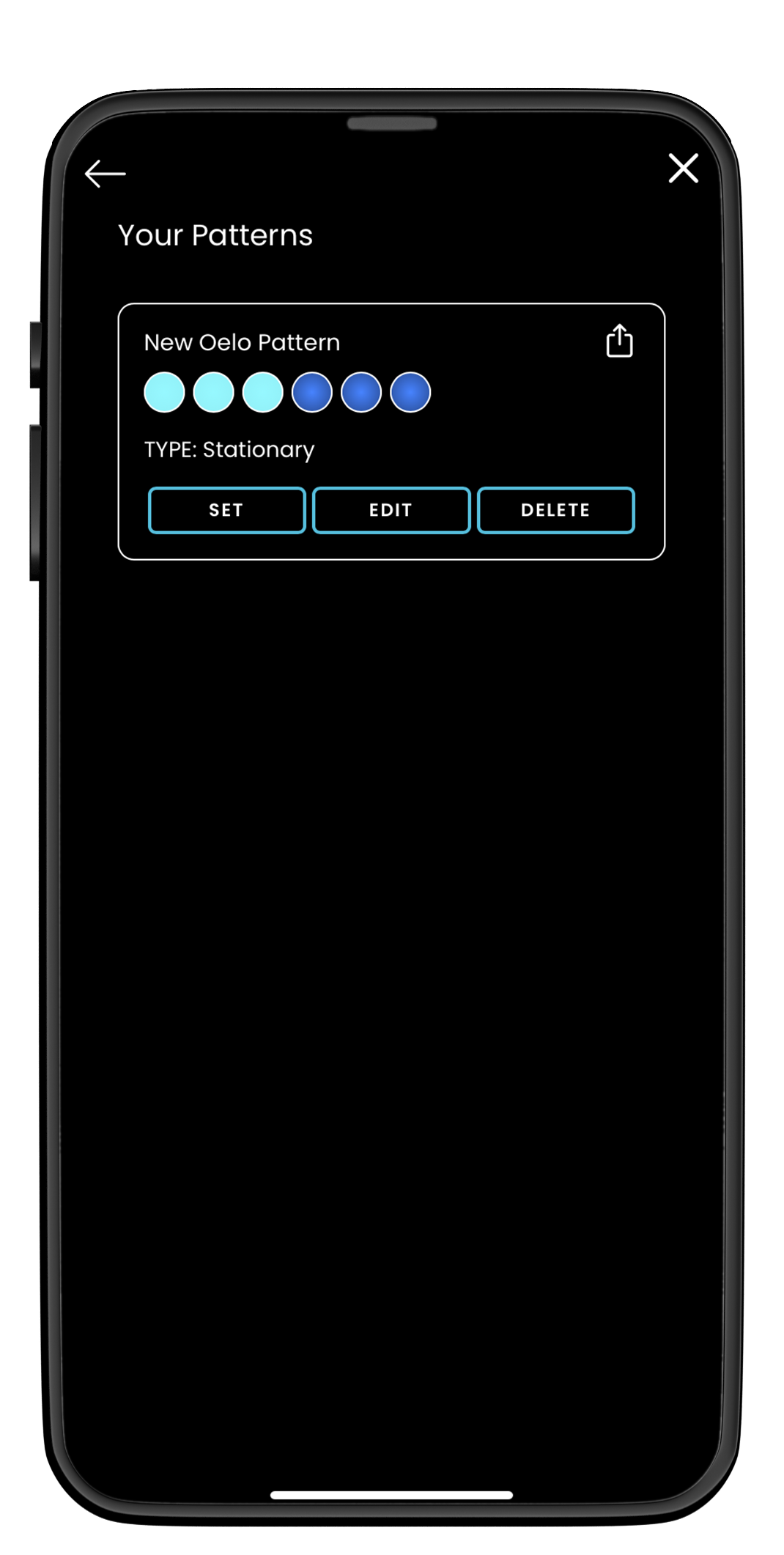
Step 3: Upon saving, you will return to the LIGHTING screen. Tap the SET PATTERN button to display your sequence.
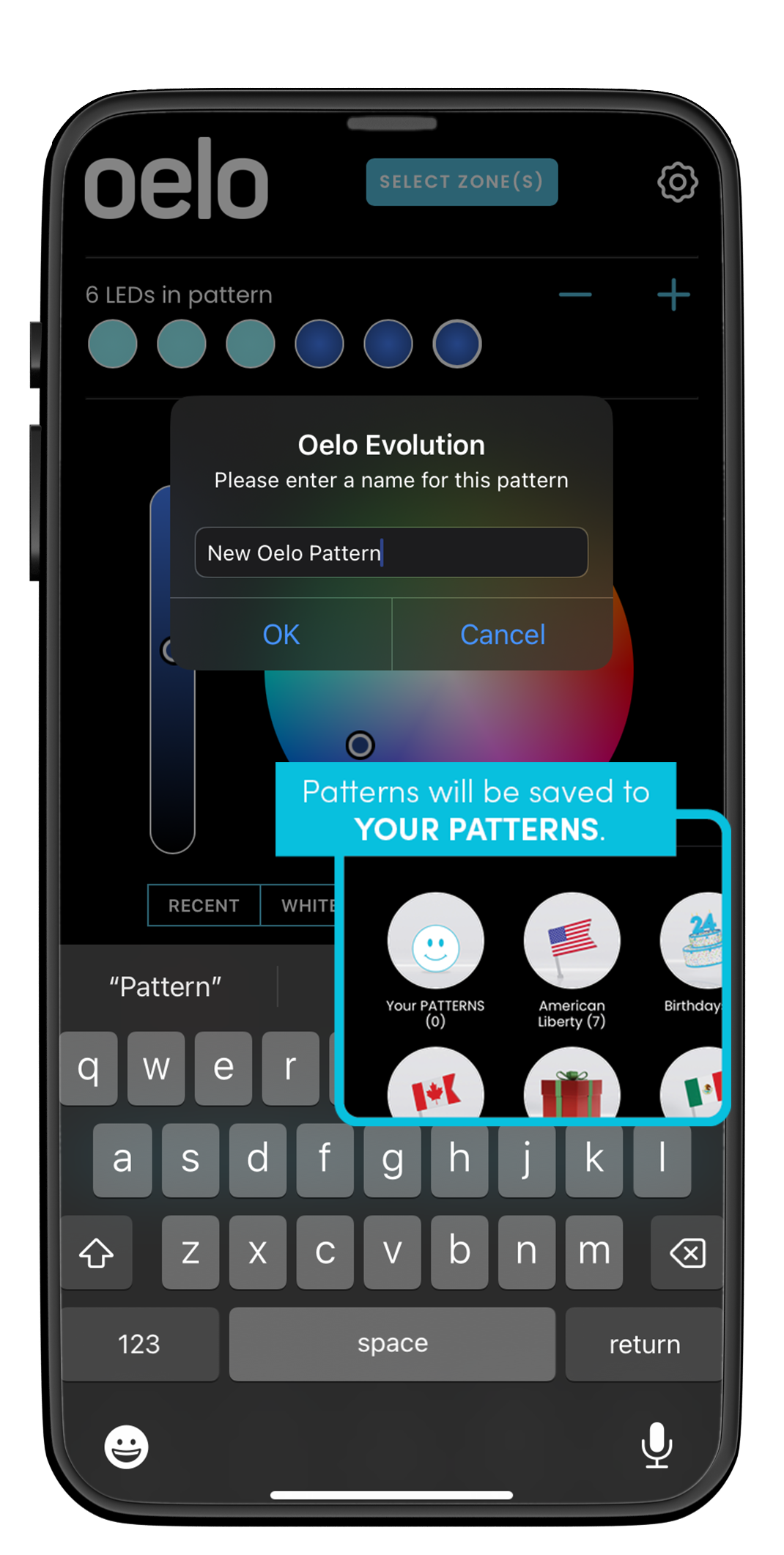
Step 4: Tap the LIGHTING screen’s SAVE AS PATTERN button to save and name the sequence.
Using Oelo's Pre-Set Patterns:
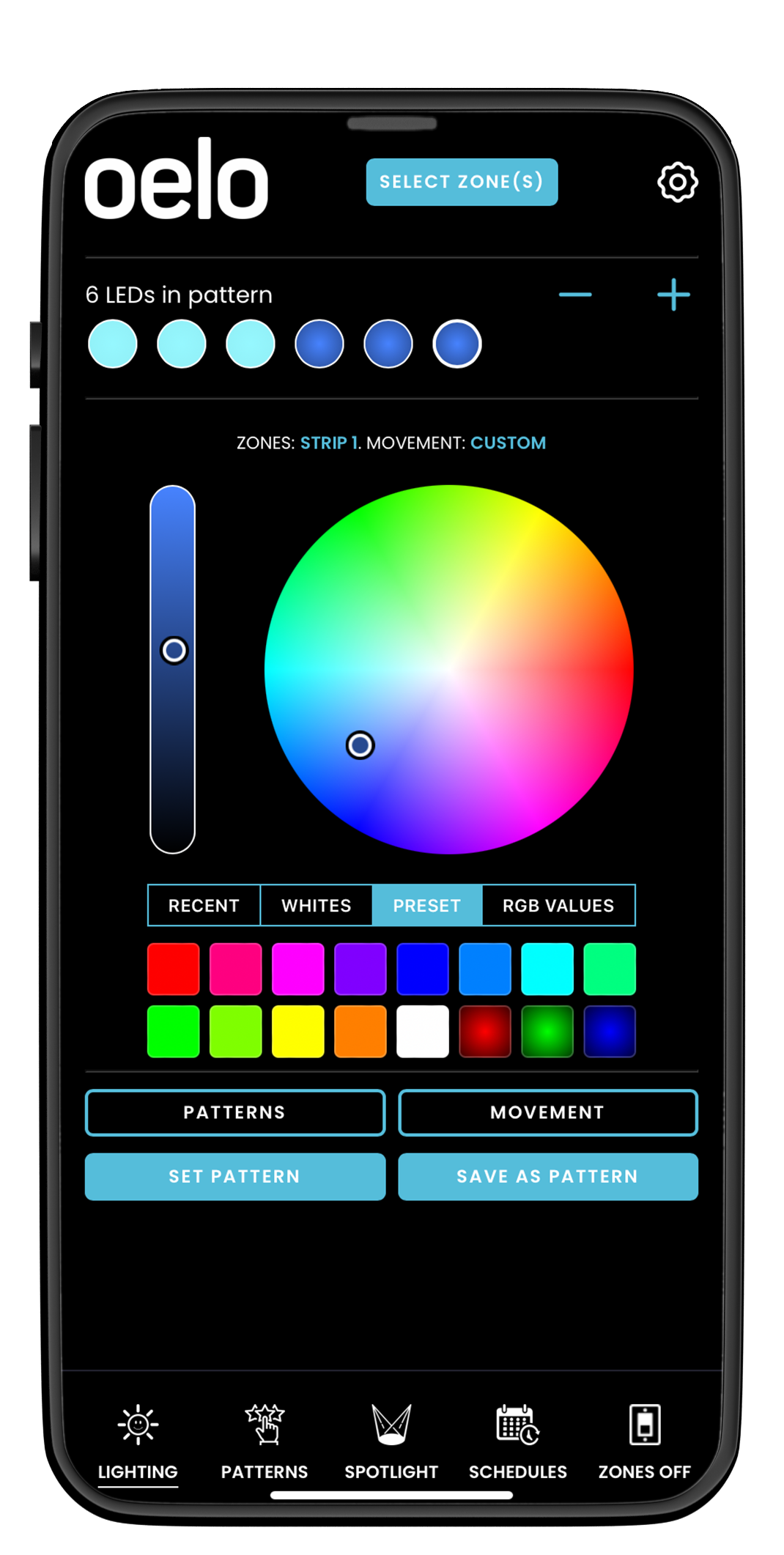
Step 1: Toggle to the PATTERNS screen.
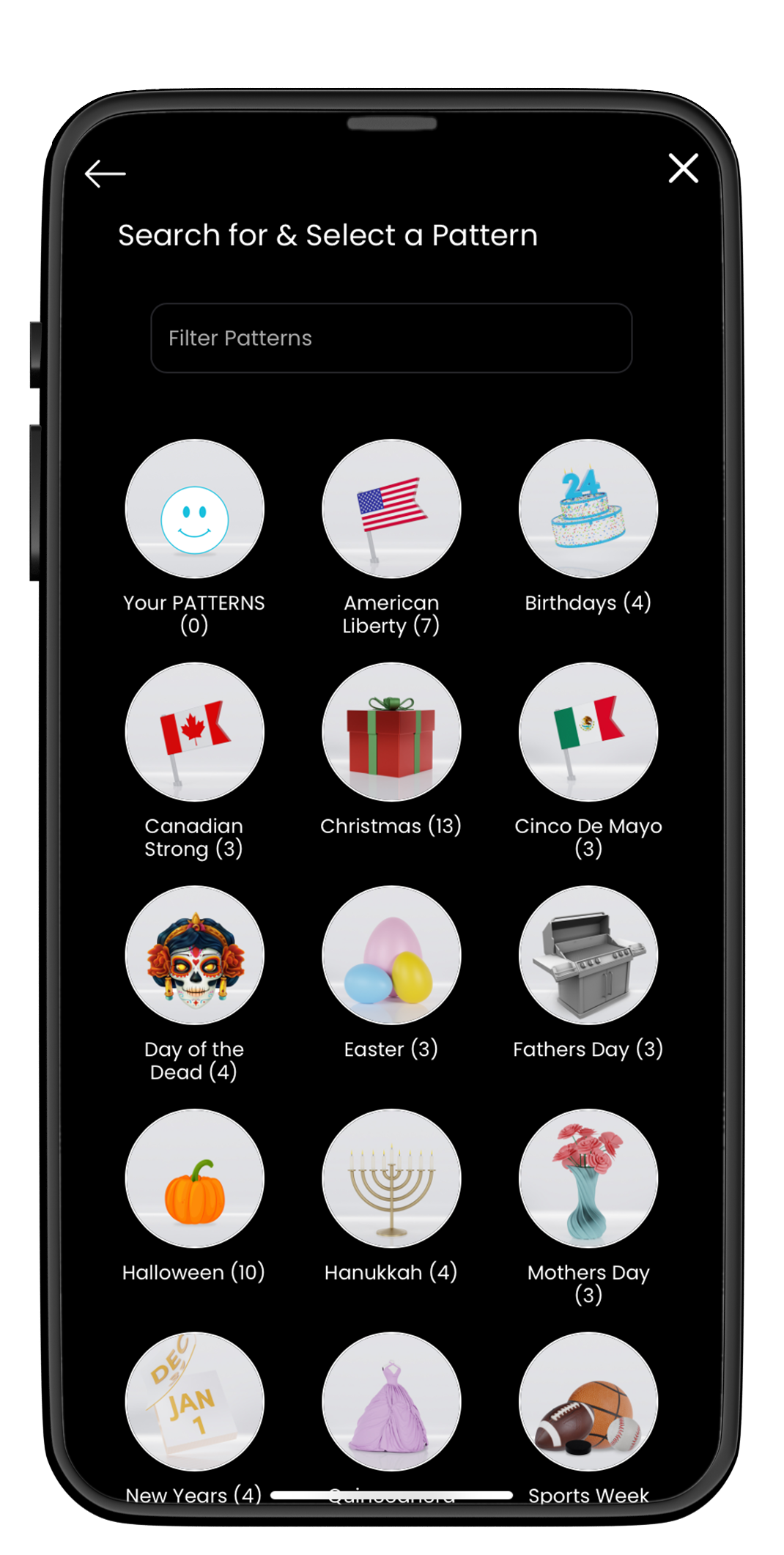
Step 2: Choose one of the categories to see the pre-made patterns.
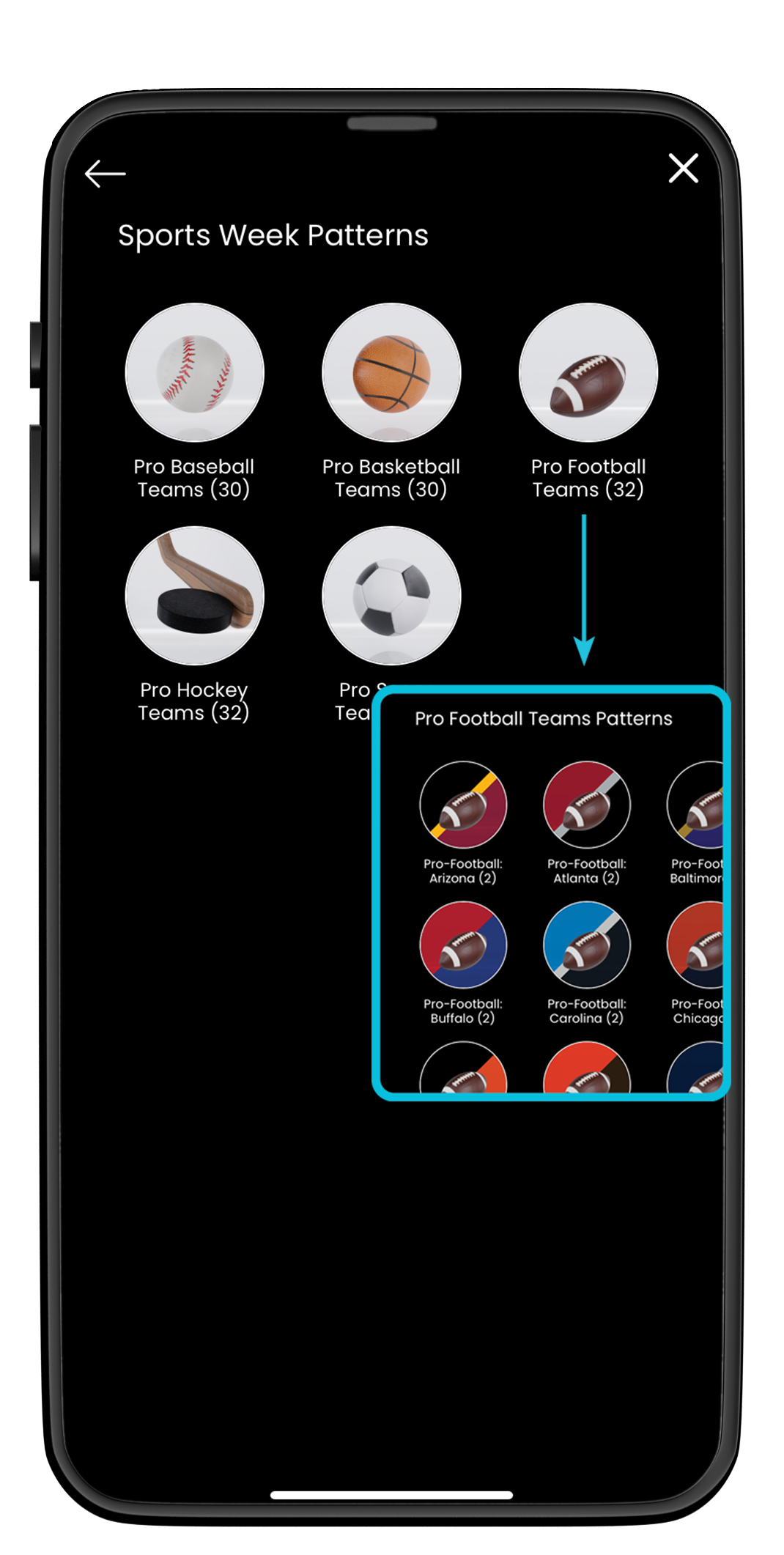
FOR SPORTS FANS! Be sure to check out our new Sports patterns categories.
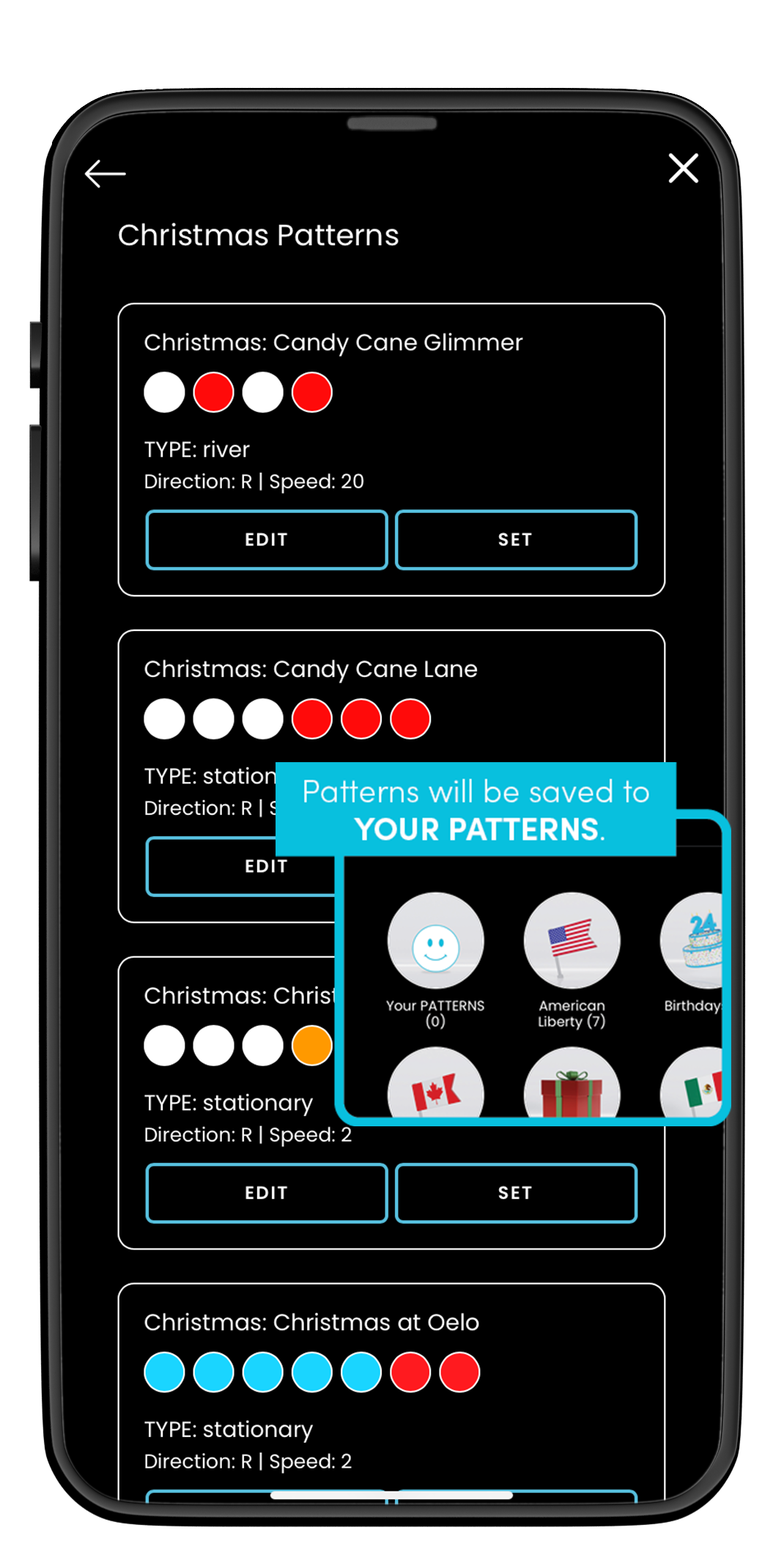
Step 3: Edit or select one of the patterns and hit SET to display. If you edit a pre-set pattern, it will appear in your custom patterns.
Continue to the Spotlight page.
Spotlight
Spotlight entryways, walkways and more with the Spotlight feature. Turn on (and off) select LEDs for precise security lighting.
Creating a Spotlight Pattern:
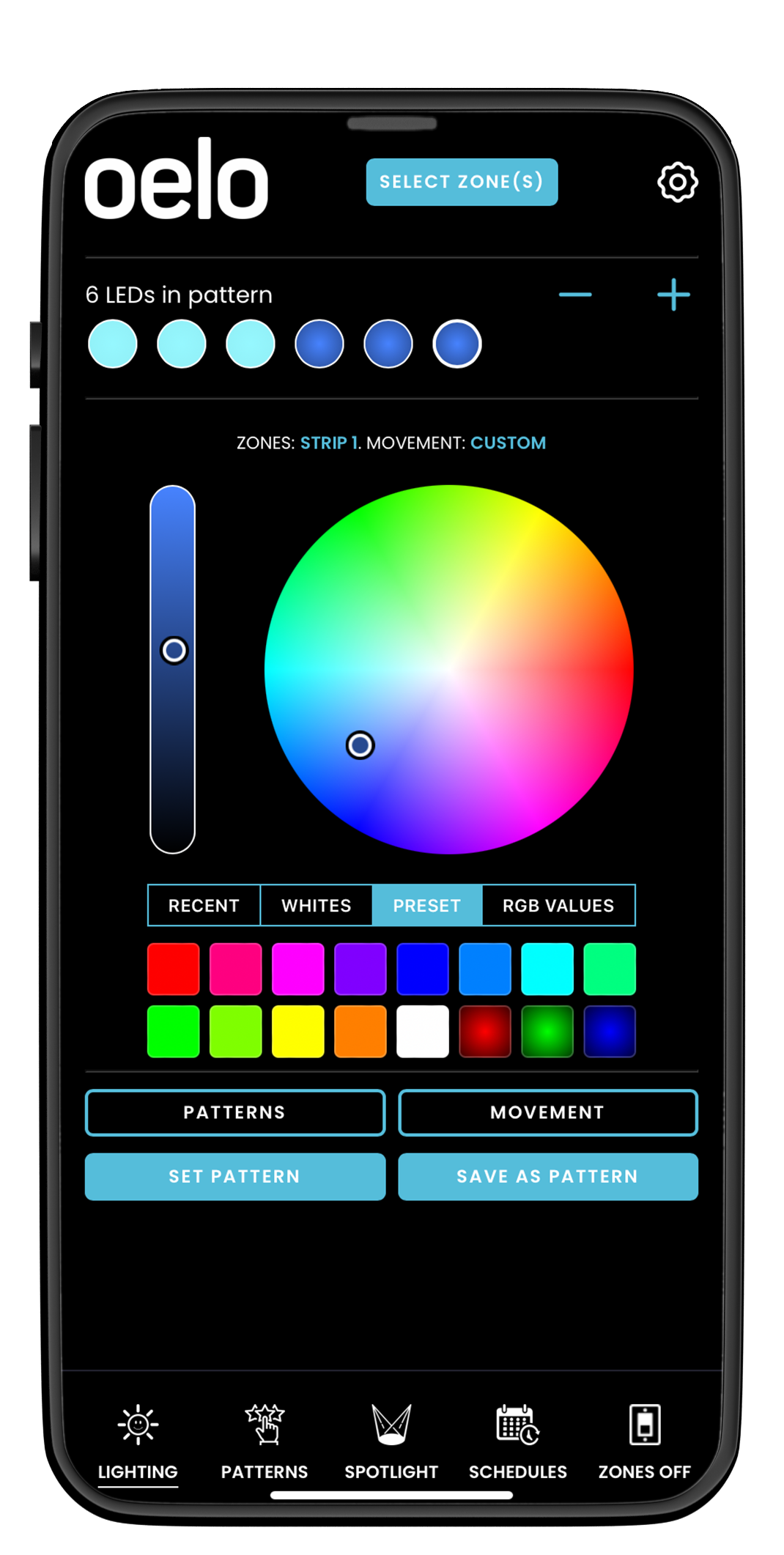
Step 1: To Spotlight your building, tap the SPOTLIGHT icon in the main navigation
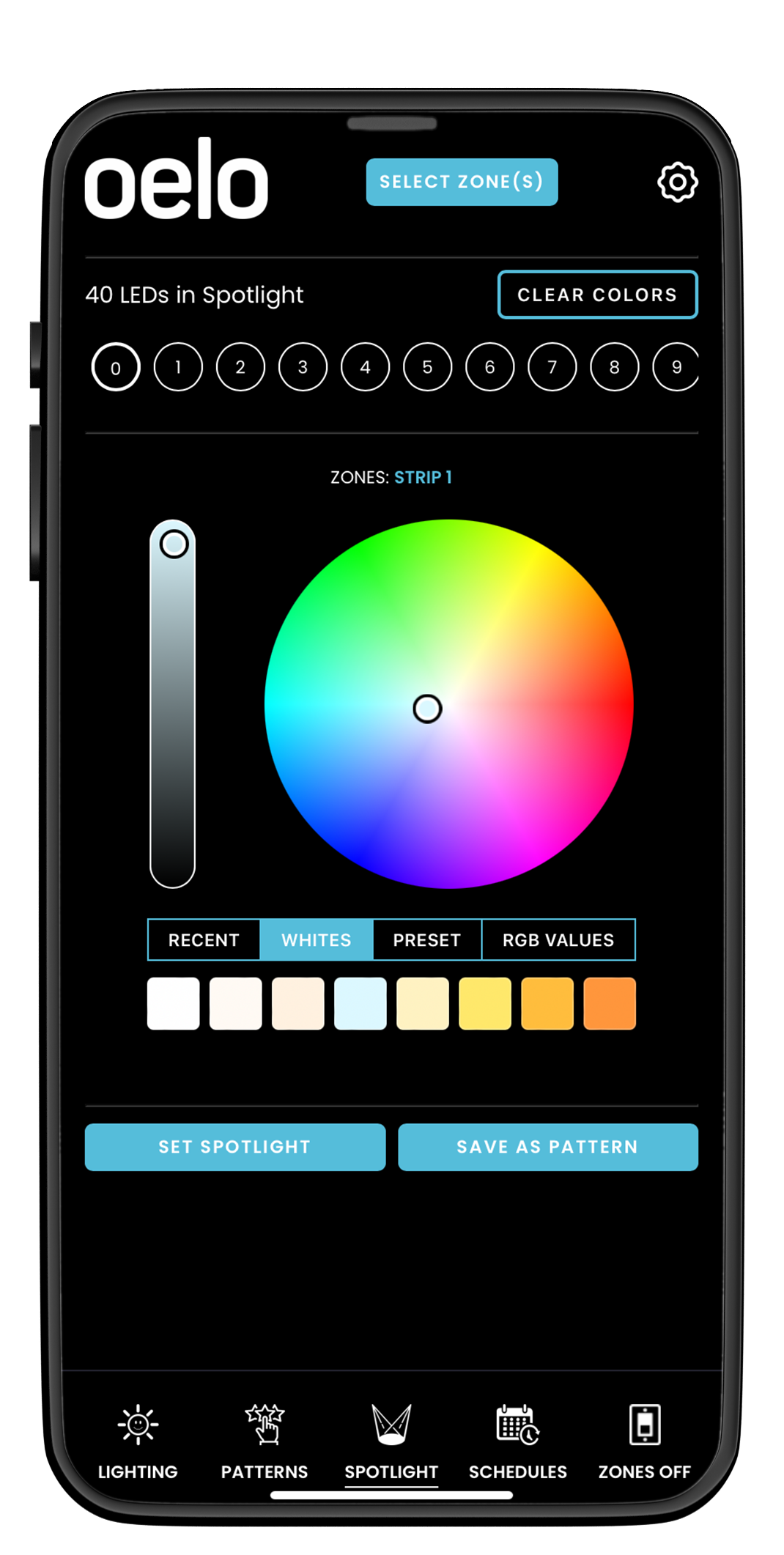
Step 2: Select your spotlight COLOR using the color wheel, white pre-sets or other color selector tools.
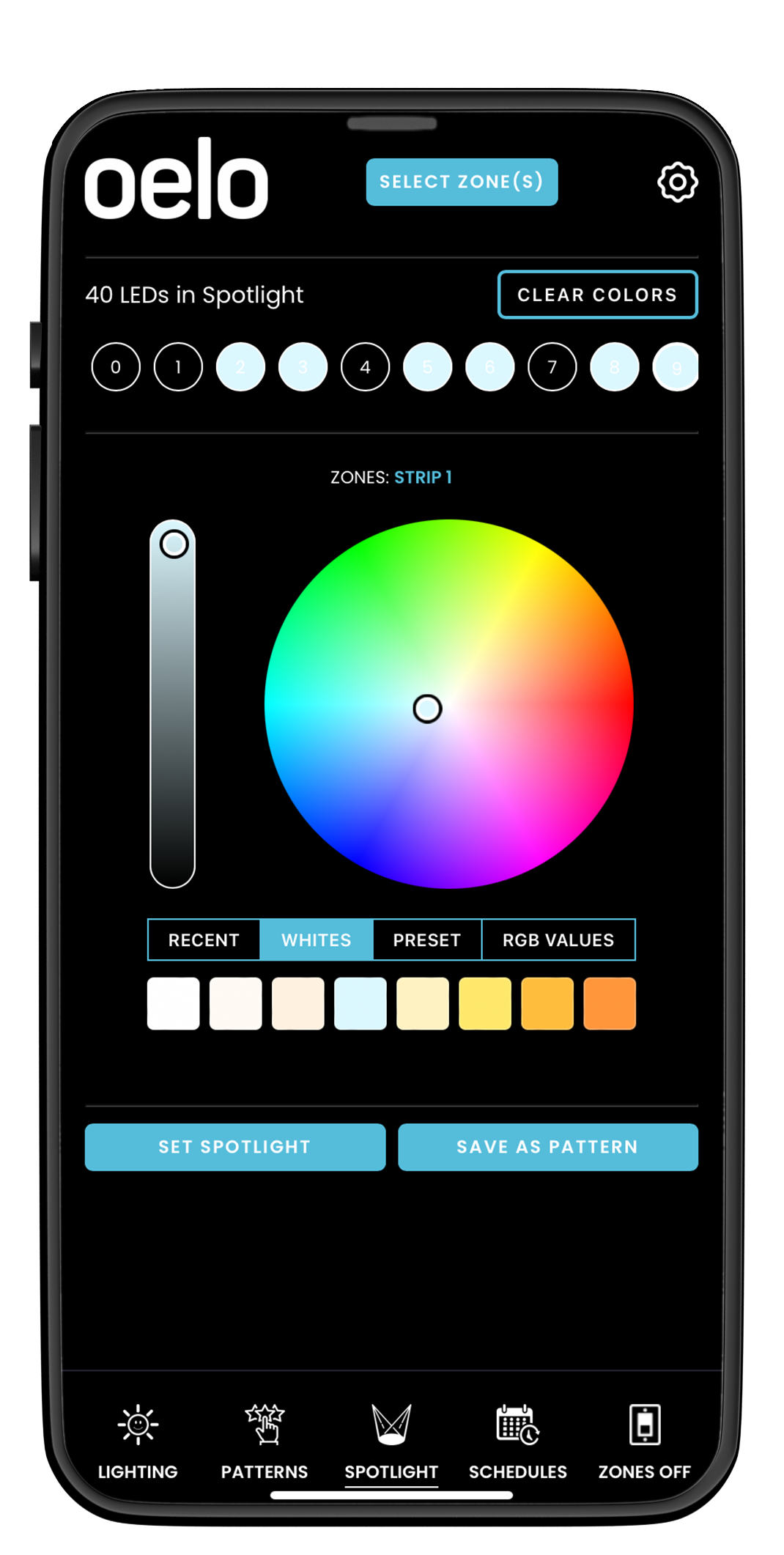
Step 3: TAP THE LEDS in the light strand that you want to illuminate. The LEDs will change to the selected hue. Slide the LEDs side-to-side to view all of the LEDs in your strand.
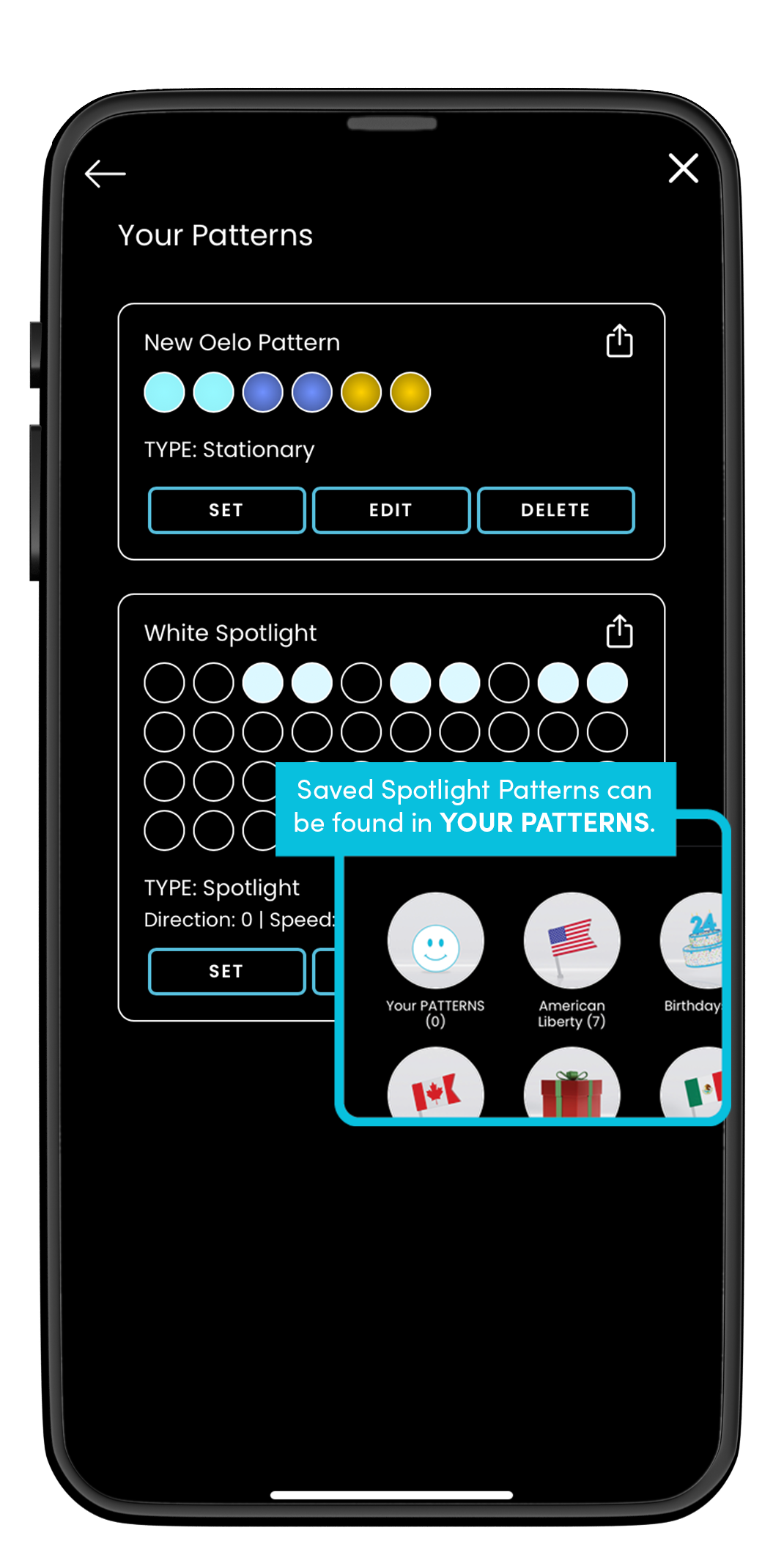
Step 3: Tap SET SPOTLIGHT to display your selections, and push SAVE AS PATTERN to create a re-usable pattern (saved in YOUR PATTERNS).
Continue to the Schedule page.
Save the Date with Oelo's Scheduler
The SCHEDULES calendar icon at the bottom of your phone is used to create a lighting schedule. Use this feature to schedule out daily, weekly, or yearly use. Tap the points below for details.
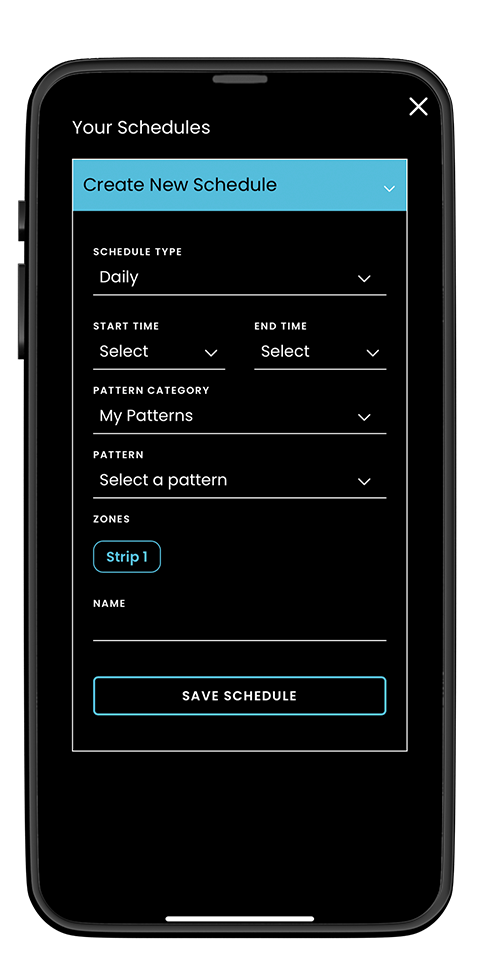
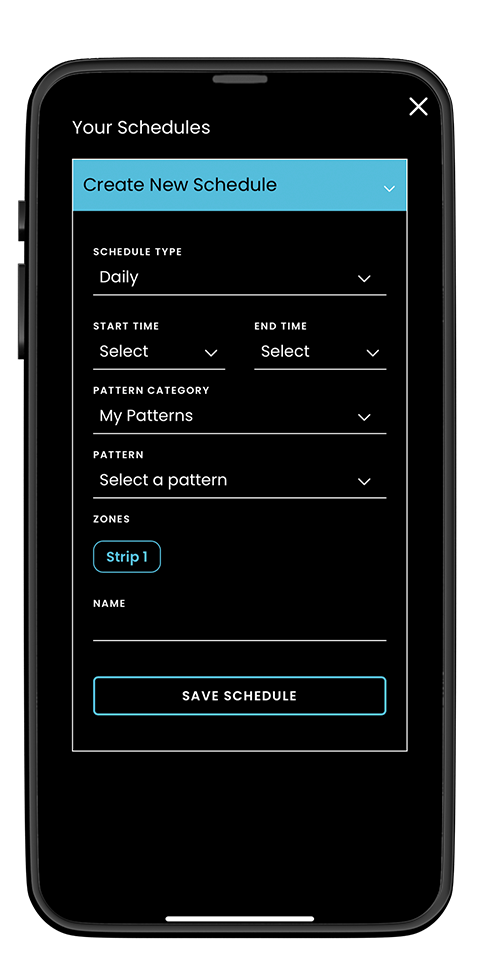
Creating a Schedule:
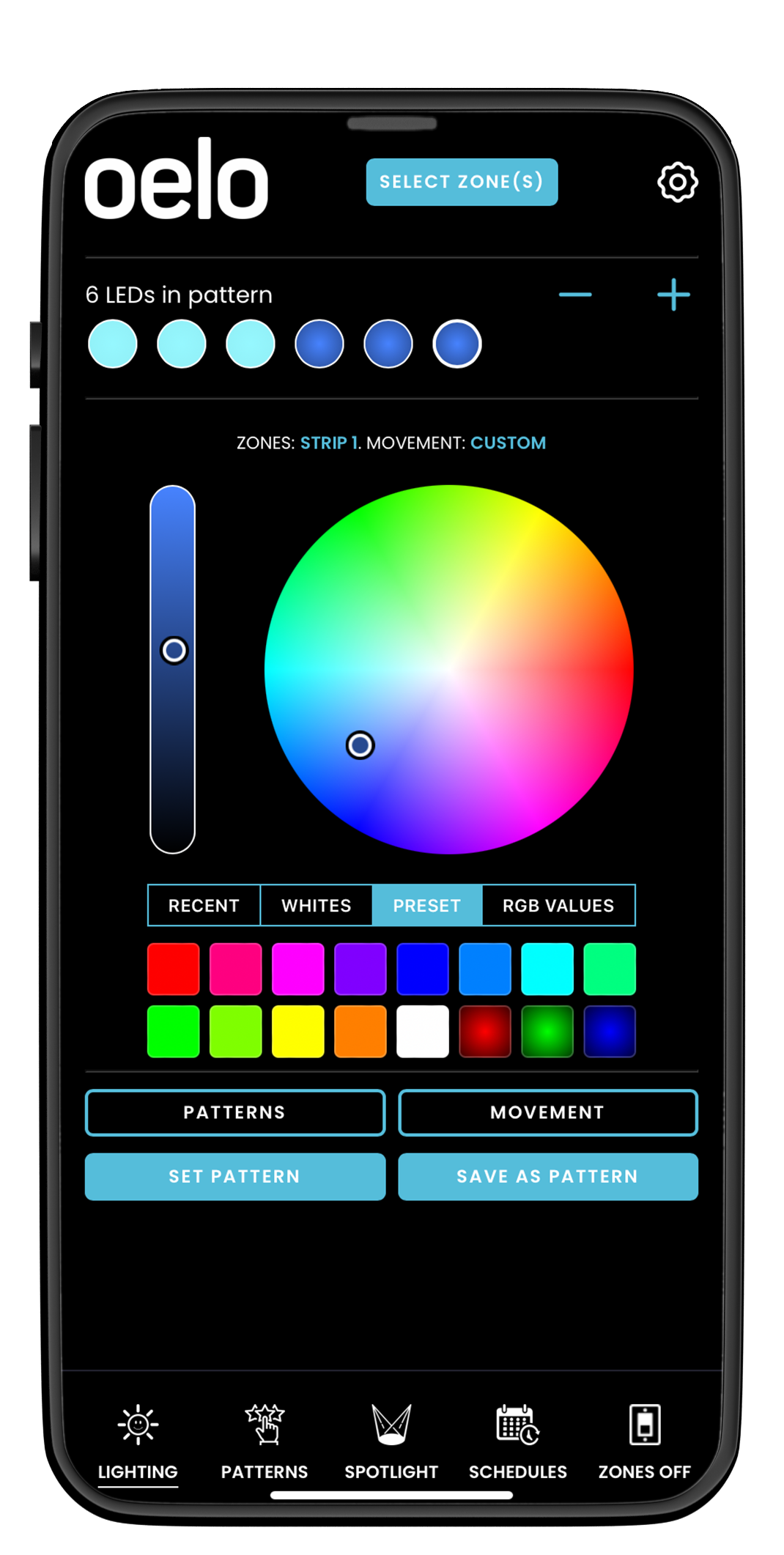
Step 1: Tap SCHEDULES in the main navigation.
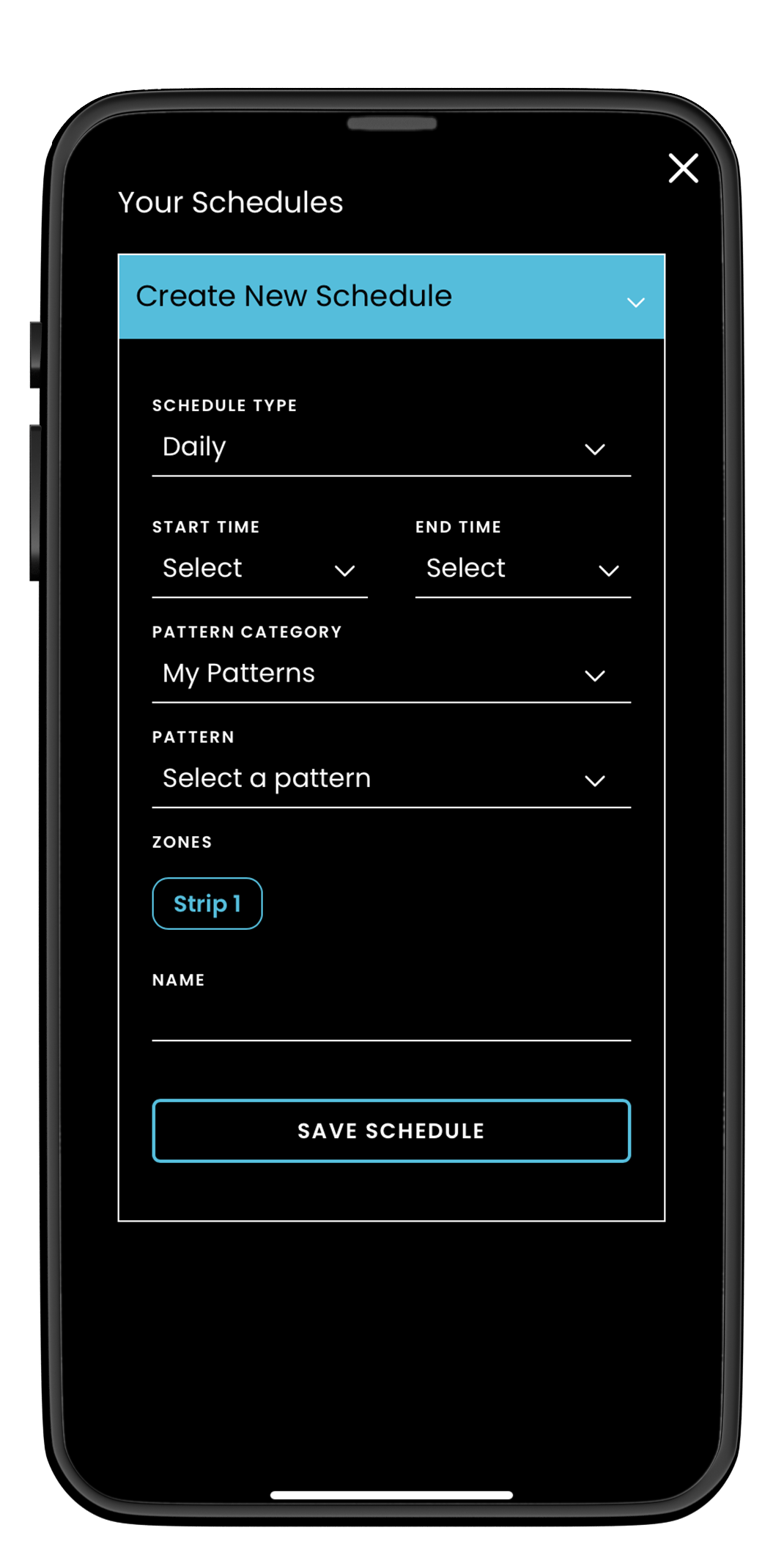
Step 2: Select CREATE NEW SCHEDULE and fill our your schedule information. Tap SAVE SCHEDULE.
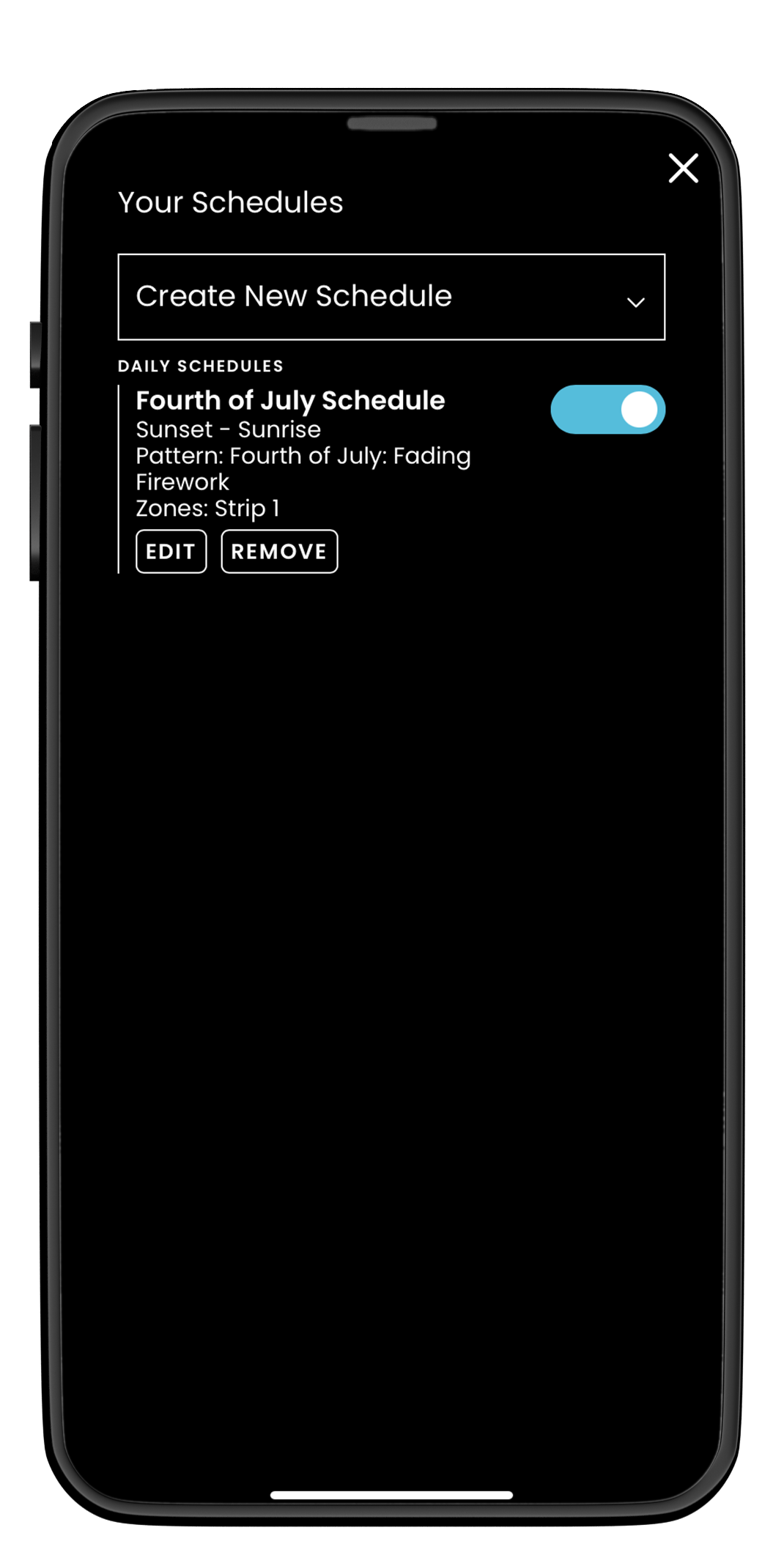
Step 3: Tap the SLIDER BUTTON to enable/disable the schedule. Your lights will run automatically.
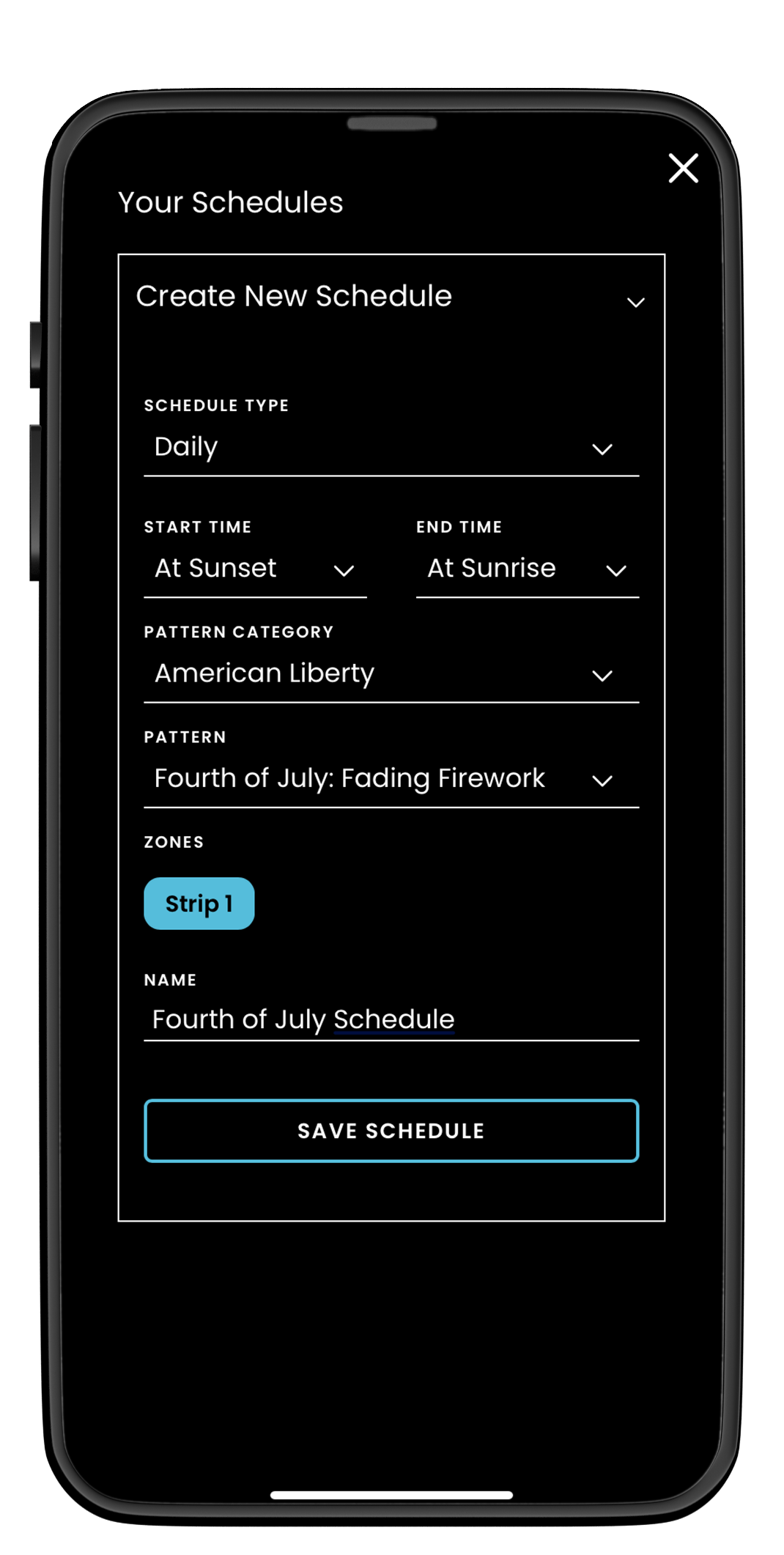
Step 4: To modify existing schedules, tap EDIT to change the schedule. Tap SAVE to confirm the changes.
Continue to the Account Settings page.
Knowing Your Account Settings
Select the GEAR icon to view all of the account settings. Tap the points below for details.
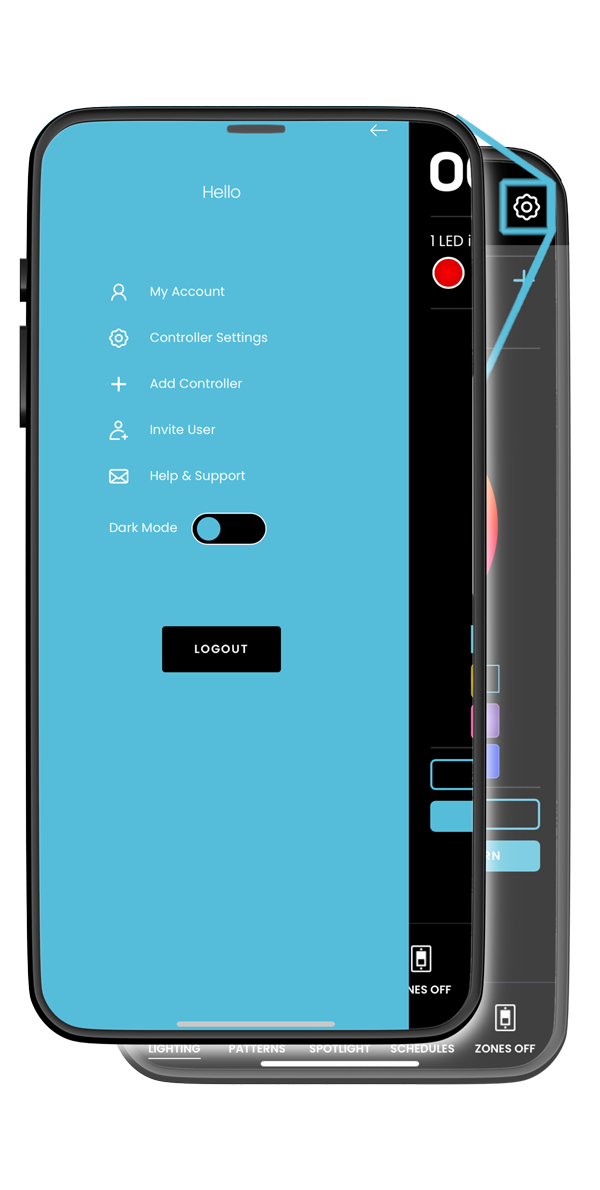
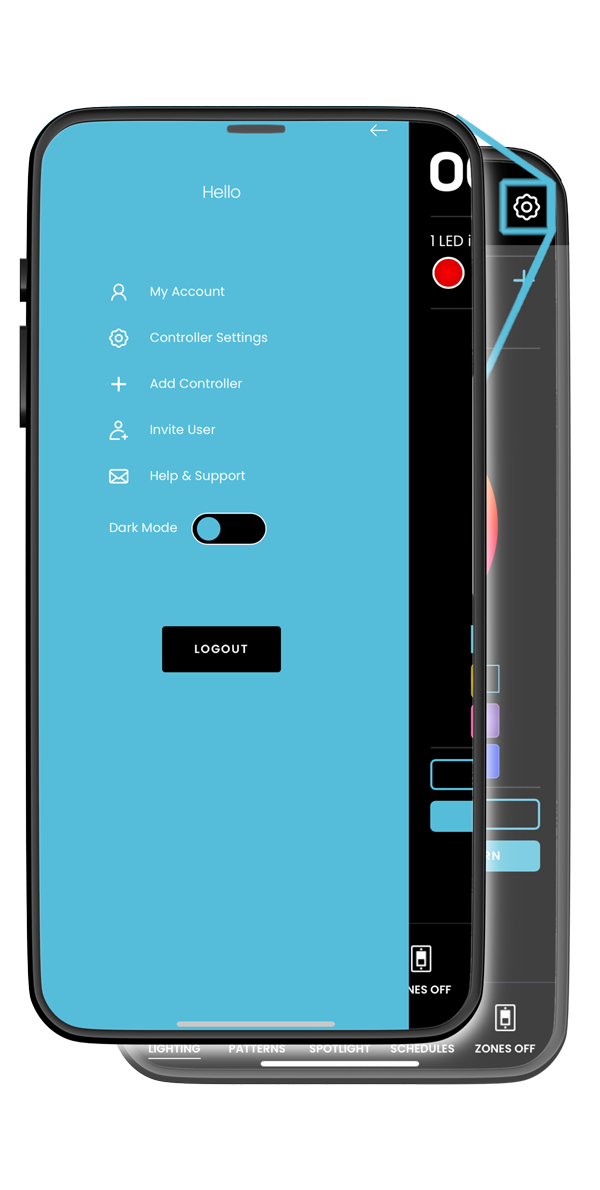
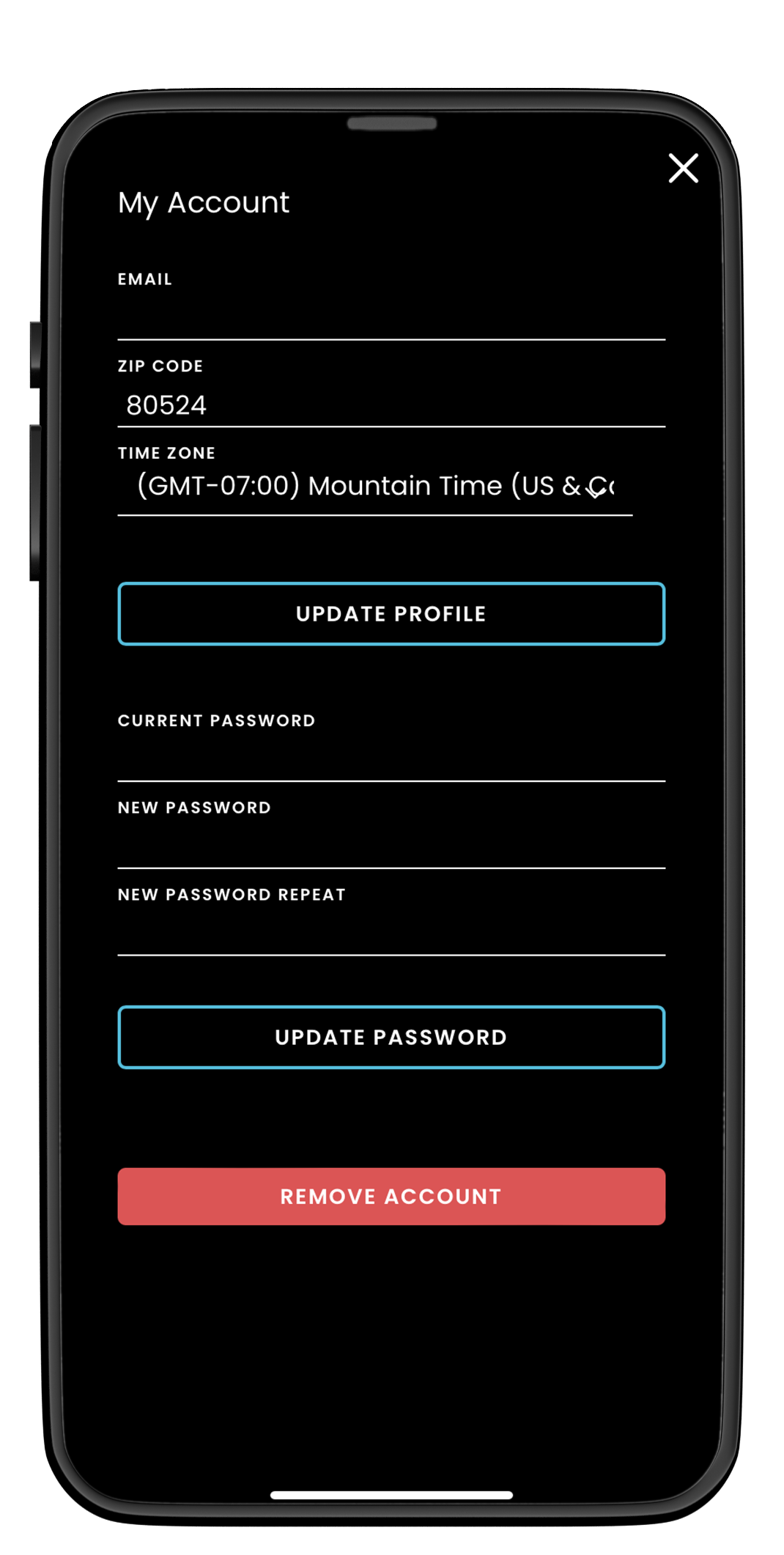
My Account: Update your email, time zones and passwords here.
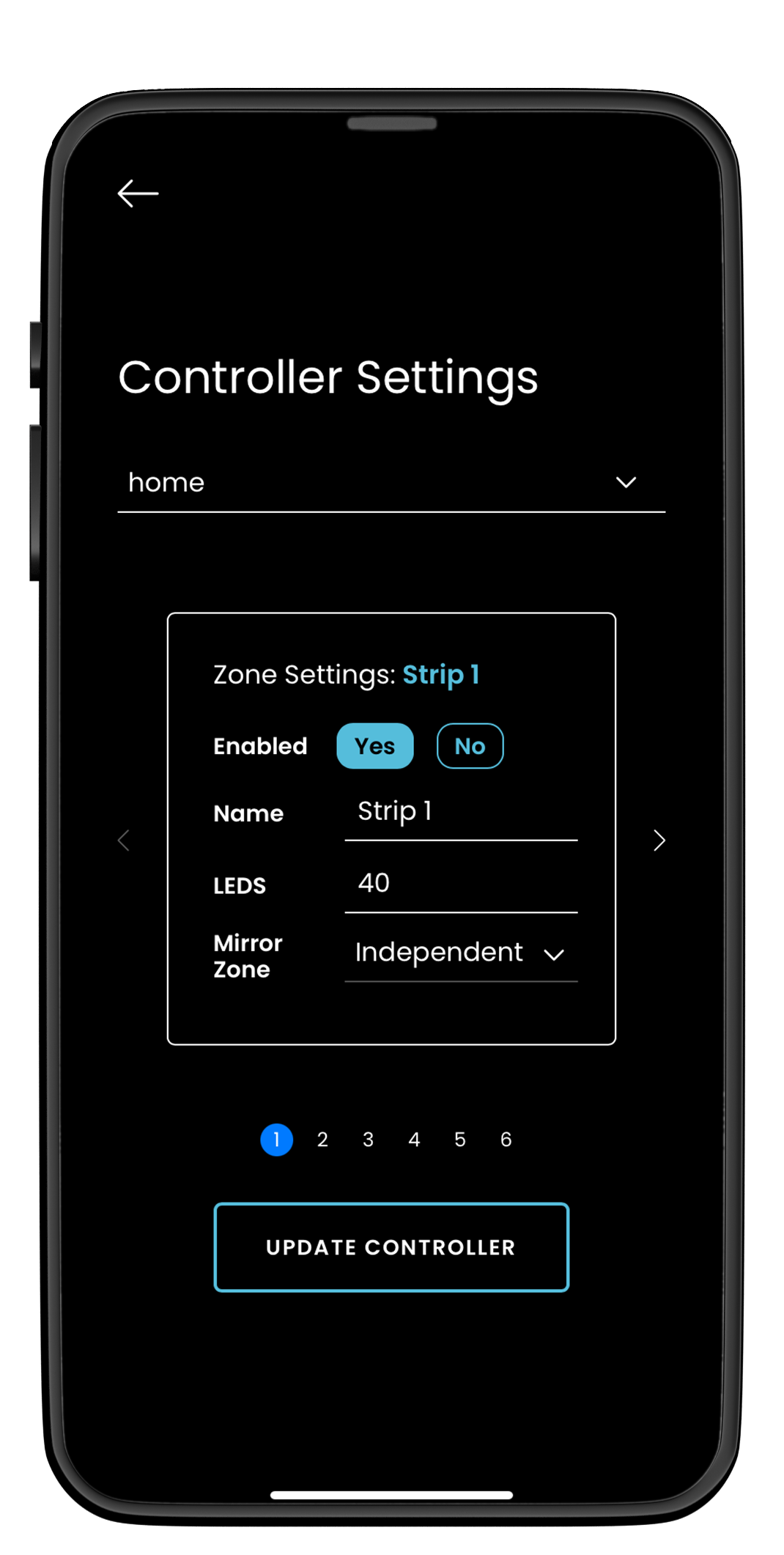
Controller Settings: Modify Controller Zone settings here.
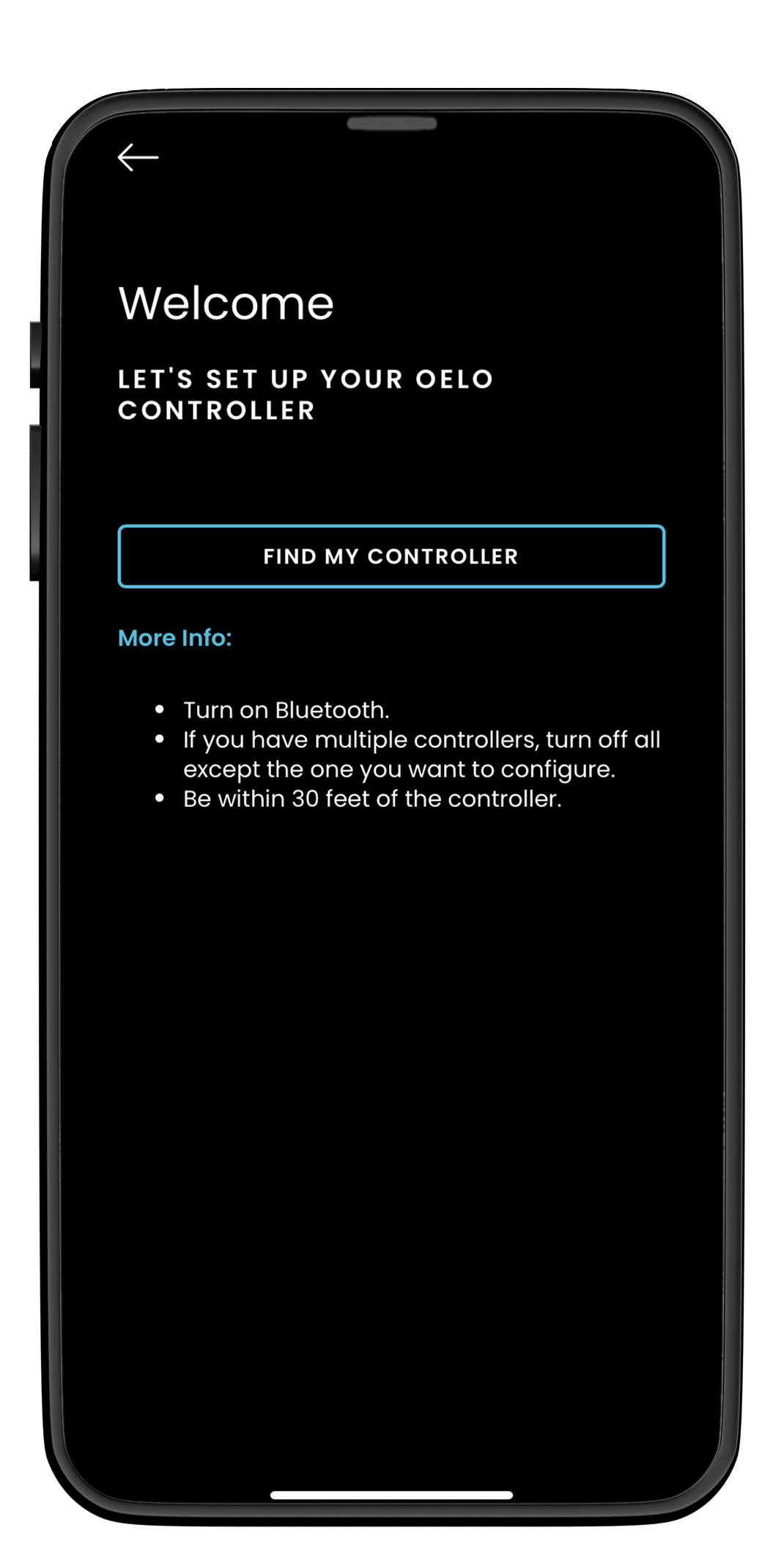
Add Controller: Need to add more Controllers? Tap Add Controller, then run through setup instructions.
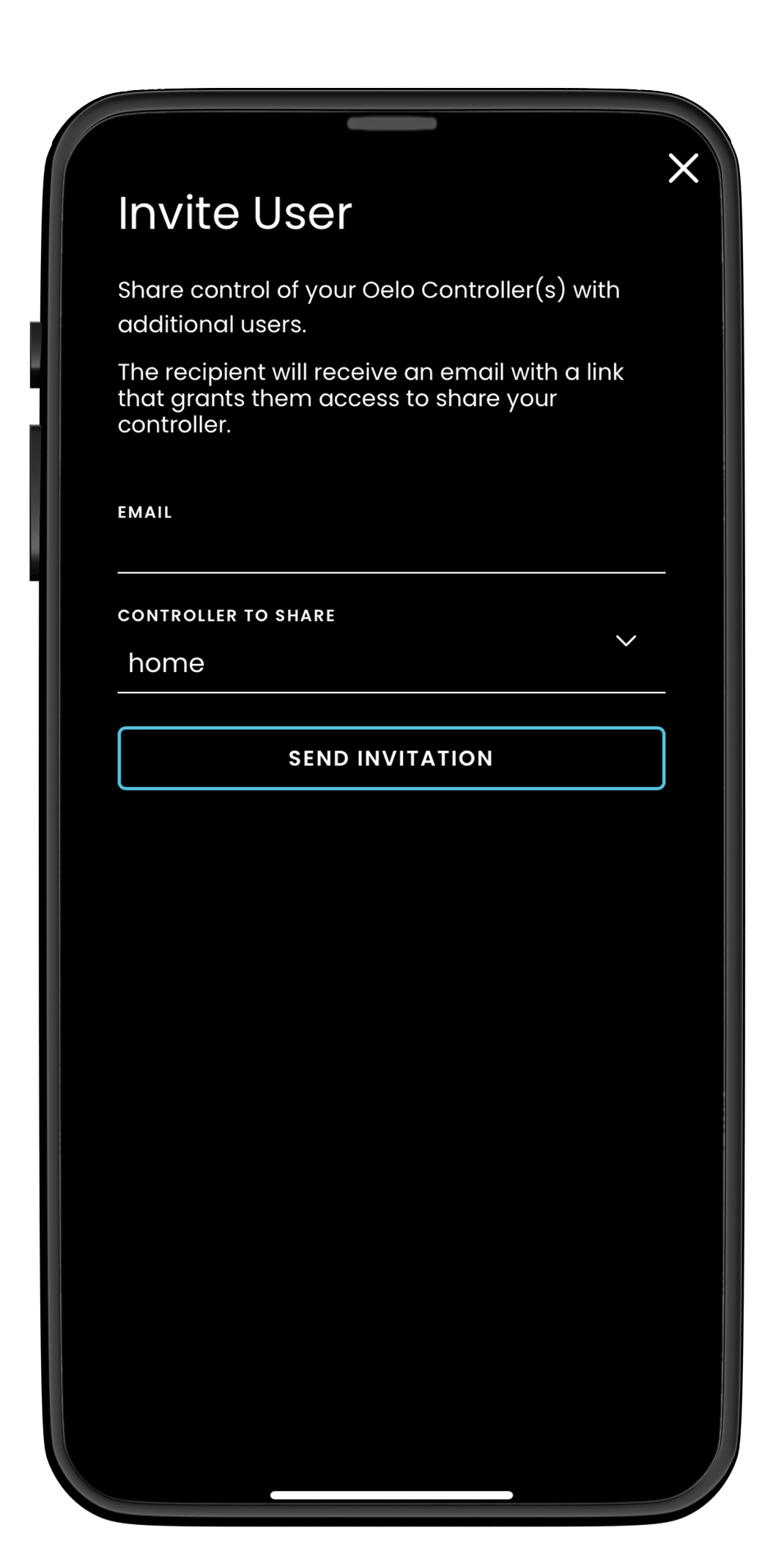
Invite Users: Share control of your Oelo Controller(s) with others.
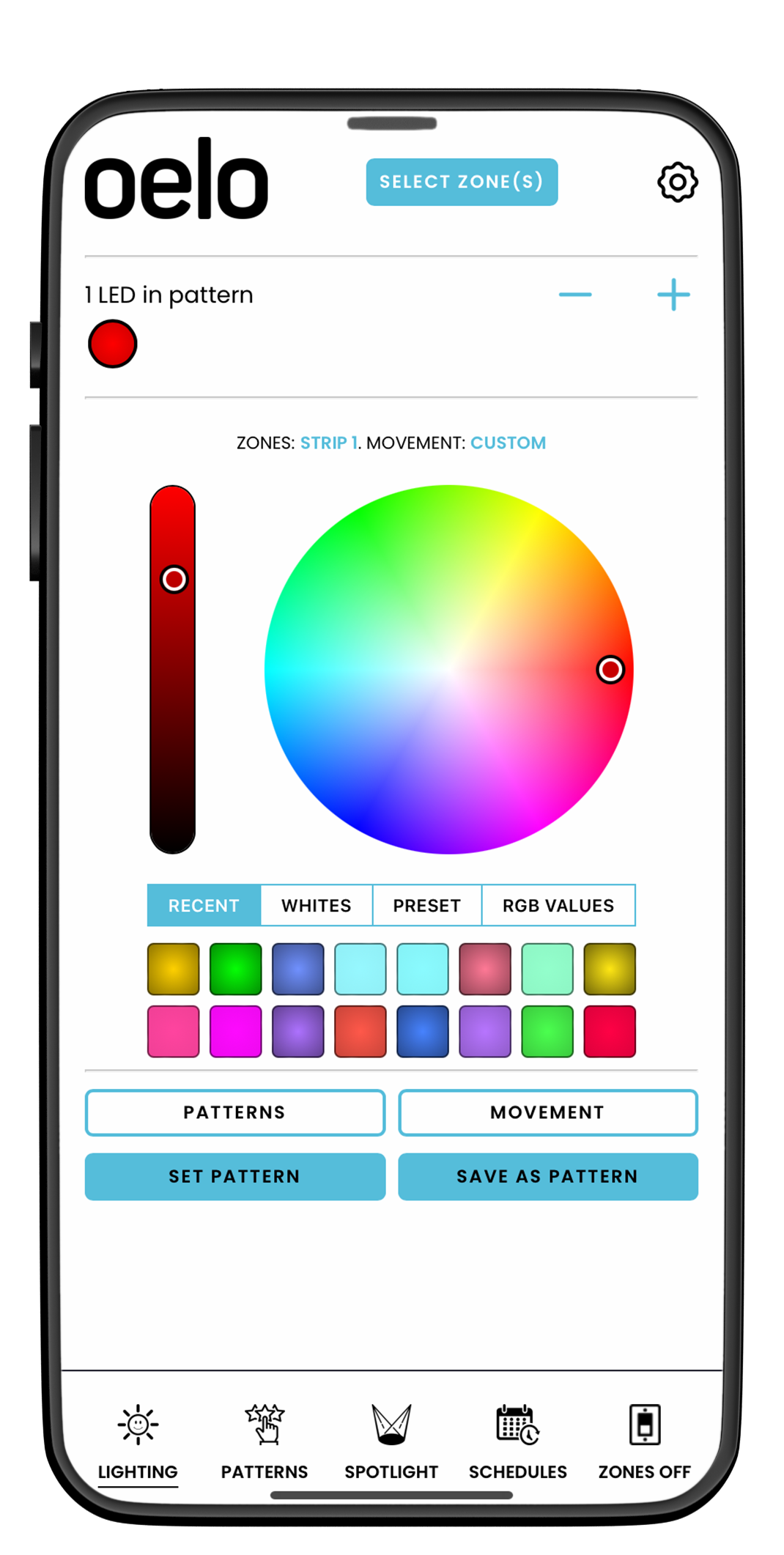
Dark/Light Mode: Adjust your app’s Dark / Light display preferences.
Controller FAQs and Troubleshooting
Only a portion of my lights are responding to my commands.
-
- Solution 1: Re-enter the number of LEDs in the settings tab.
- Insert the number of lights you have installed as indicated in the customer folder you received with your order.
- Solution 2: Bad connection with your home’s WiFi network.
- Check to see that your home WiFi network is running correctly.
- Solution 3: Hardware problem. Please contact your Oelo representative after trying Solutions 1 and 2.
- Solution 1: Re-enter the number of LEDs in the settings tab.
The Oelo app is indicating that there is “No Controller Detected.”
-
- Solution 1: Make sure the Oelo app is connected to the same WiFi network your lighting system’s controller is.
- Tap the “Scan Again” button at the bottom of the screen to try again.
- Solution 2: Unplug your lighting system’s control-box for 30 seconds, then plug the box back in and allow it to reboot for 30 seconds. Restart the Oelo app.
- If this solution is unsuccessful after the power box has been plugged back in, check for a network in your phone’s setting named Oelo-Controller.
- If the Oelo-Controller network does exist, connect your device to it and proceed through the initial controller setup steps.
- Solution 1: Make sure the Oelo app is connected to the same WiFi network your lighting system’s controller is.
The timer is functioning even after it has been deleted from the apps settings.
-
- Go to the Settings tab in the bottom right corner of the navigation section of the Oelo app.
- Once there, choose “Delete All Timers.”
- WARNING: This will delete all timers set on any device that controls your Oelo lighting system.
When I choose a color on the color wheel, another color displays, instead. Example: When I choose red, my lights turn green.
-
- Go to the Settings tab in the bottom right corner of the Oelo app navigation section.
- Reset the RGB order to RGB in the RGB dropdown, unless told otherwise by your Oelo representative.
I cannot get the controller to connect to my personal WiFi network.
-
- Solution 1: Please make sure you are entering the password and network name correctly.
- Solution 2: Make sure the signal from your personal WiFi network is strong at the location of the Oelo controller.
- Tap the word “Controller” to the right of WiFi Source to pull up the available list of networks and their signal strength.
- If it is not very strong, consider purchasing a third-party network WiFi range extender so the signal is stronger by the control box.
- Solution 3: Make sure your home WiFi network is 2.5GHz. The Oelo controller cannot communicate through 5GHz networks.
Which setting makes it so your phone doesn’t always switch to Oelo WiFi from personal WiFi?
-
- Solution 1: Change the WiFi settings to your own personal WiFi rather than the systems controller WiFi.