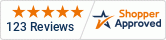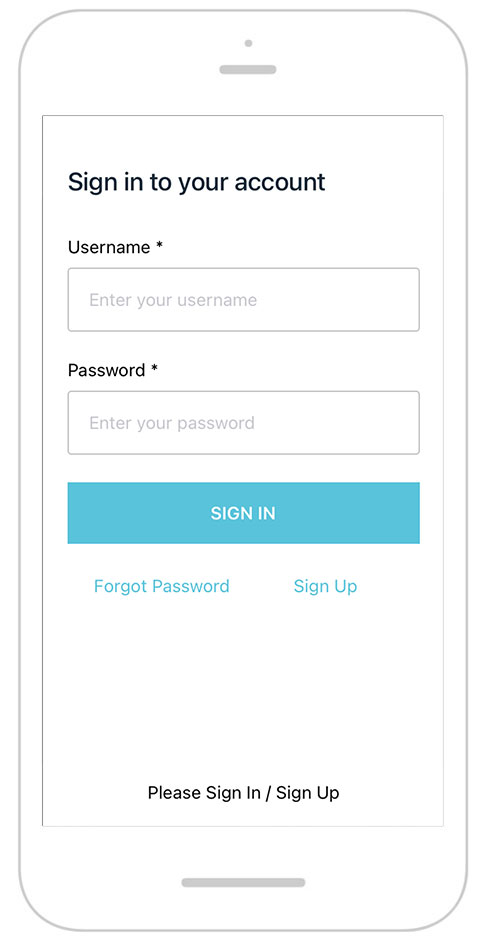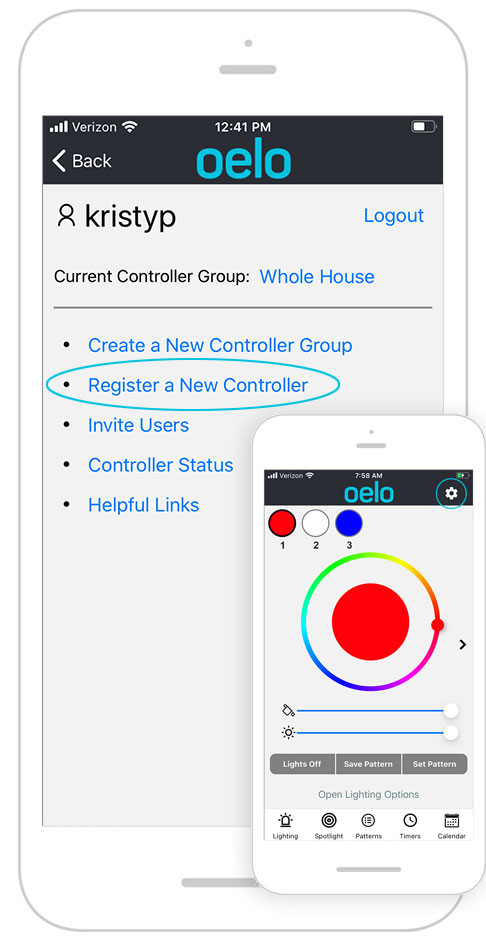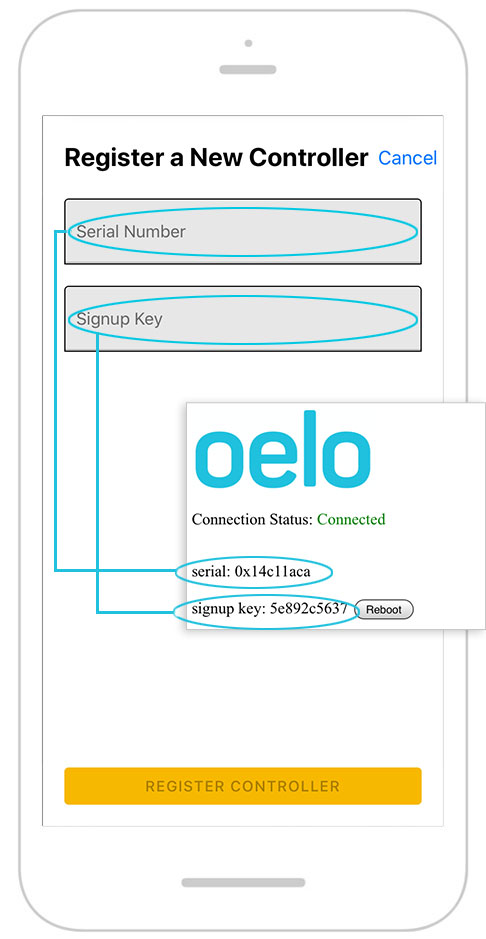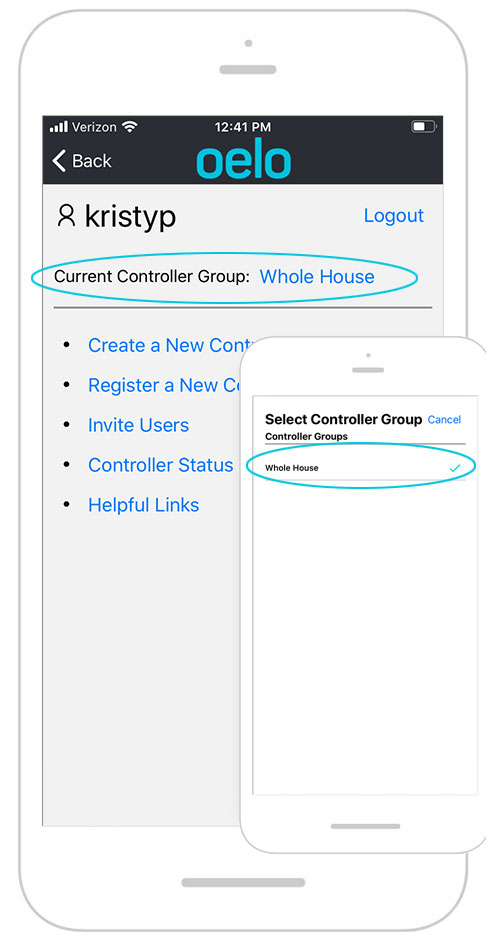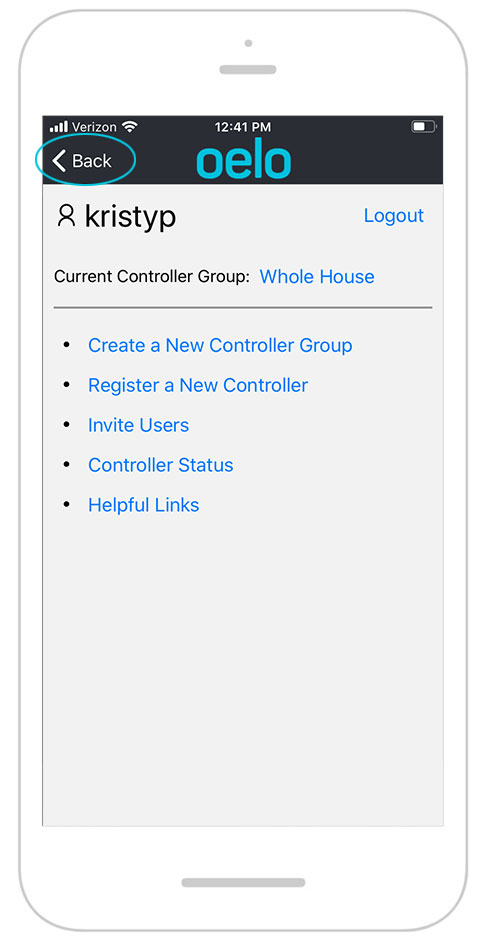Connecting Control Unit to Personal WiFi with the Anywhere App
This guide outlines how to connect your Oelo Anywhere App to your Control Unit.
This guide may be helpful if this is your first time setup.
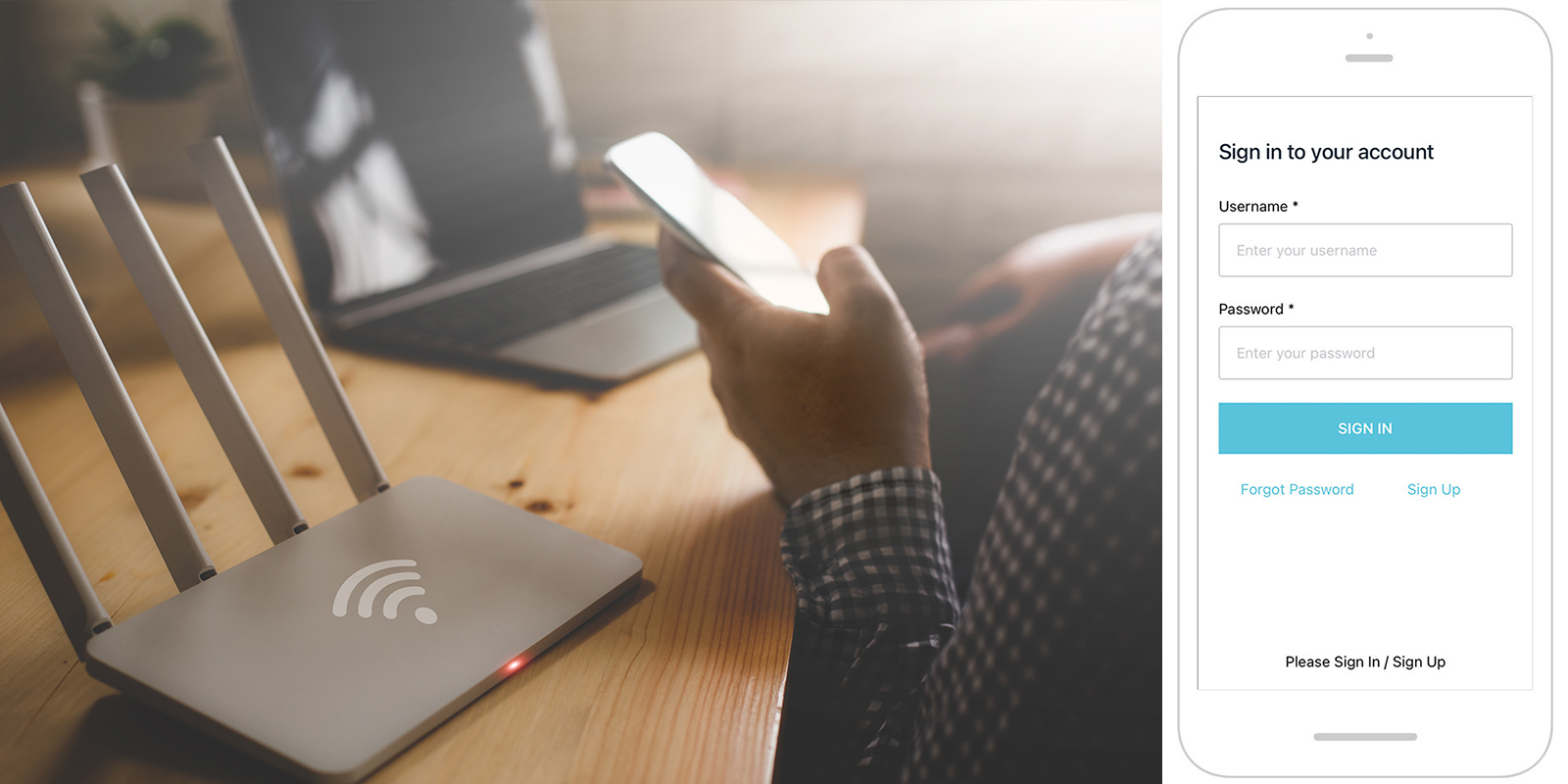
Solution: Run Through Initial Setup
To connect the app to your personal WiFi...
The Oelo Controller WiFi is best if you do not have your own secure, personal WiFi network.
Step 1: Plug in and power on Oelo controller box. Controller has two green lights to indicate power is on.

Step 2: Open your phone's WiFi settings. Controller will start to broadcast its own network, "OELO_#-##.##". Select on OELO wifi network option.
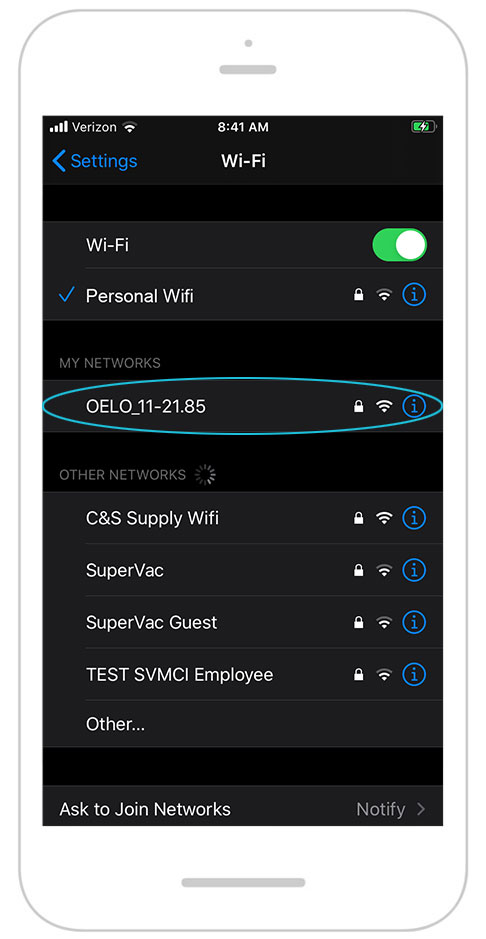
Step 3: Enter password at prompt: 12345678. Stay connected to this network.
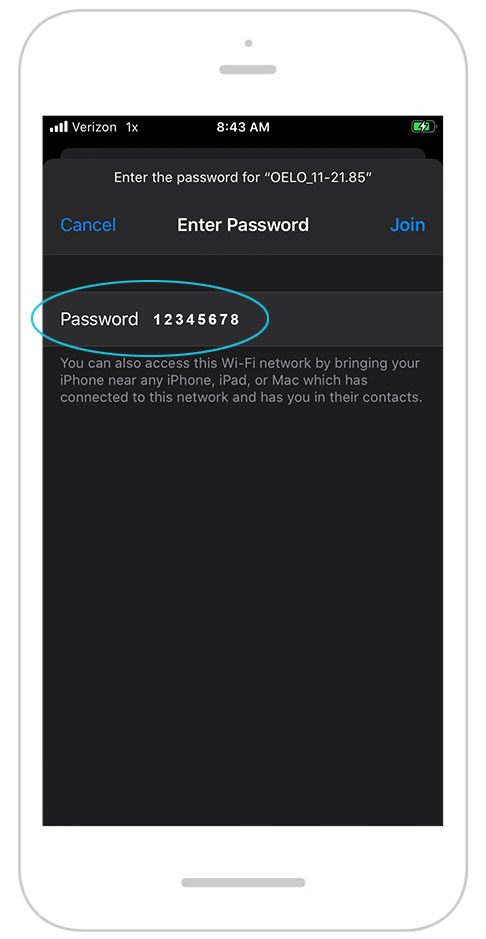
Once connected to Oelo network:
Step 4: Open web browser on phone and enter http://172.24.1.1/. Click on INTERNET tab.

Step 5A: Under WIFI SETUP, check box for CONNECTION TO NEW WIFI NETWORK. Under AVAILABLE NETWORKS choose your network. Enter password. Tap CONNECT.
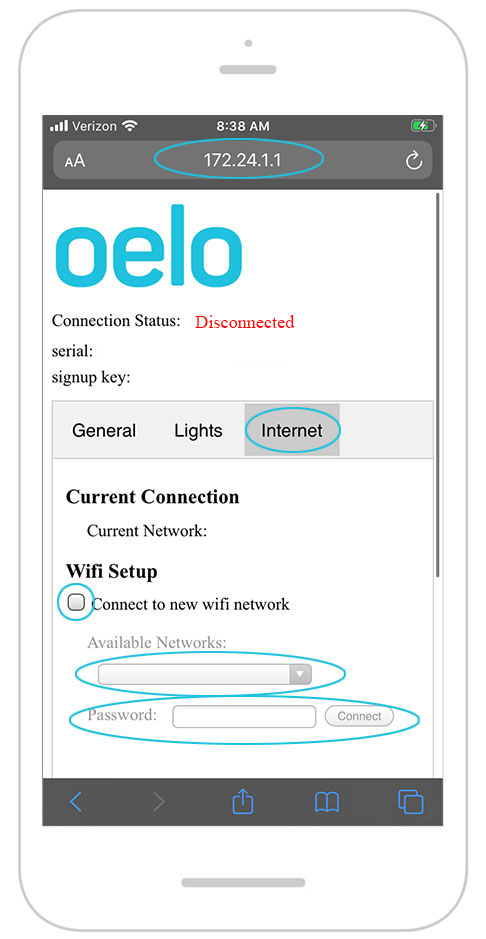
Step 5B: Wait for connection confirmation. Control Box [Status 1] light will illuminate to indicate controller has a network connection.
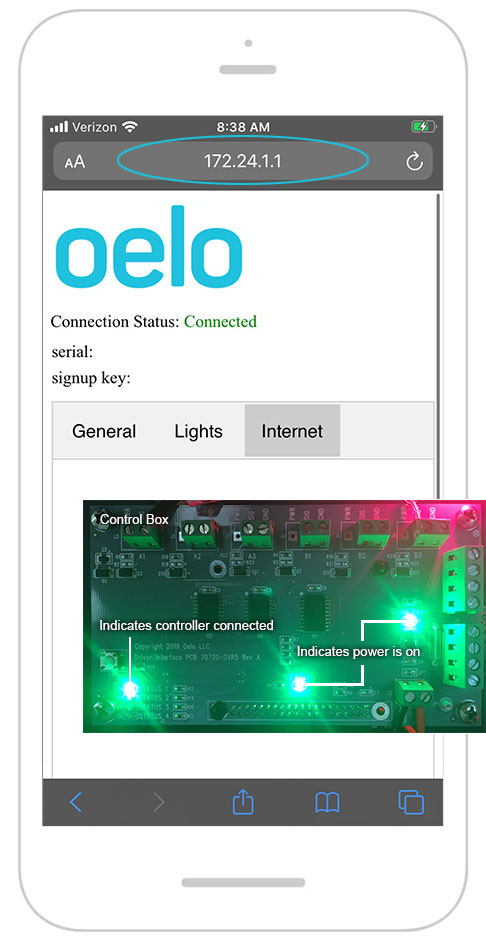
Once Connection Status is connected:
Step 6: Tap GENERAL tab. Set NICKNAME, ie "Front of House", "Patio", etc. Tap SAVE.
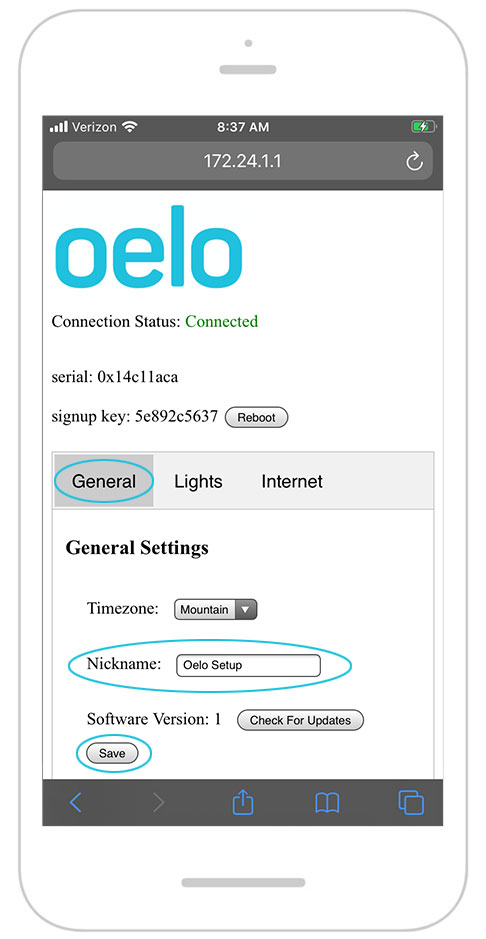
Step 7: Tap LIGHTS tab. Enter LIGHT COUNT. Does not have to be exact. (Example: If there are 212 lights, enter 250.) Tap SAVE.
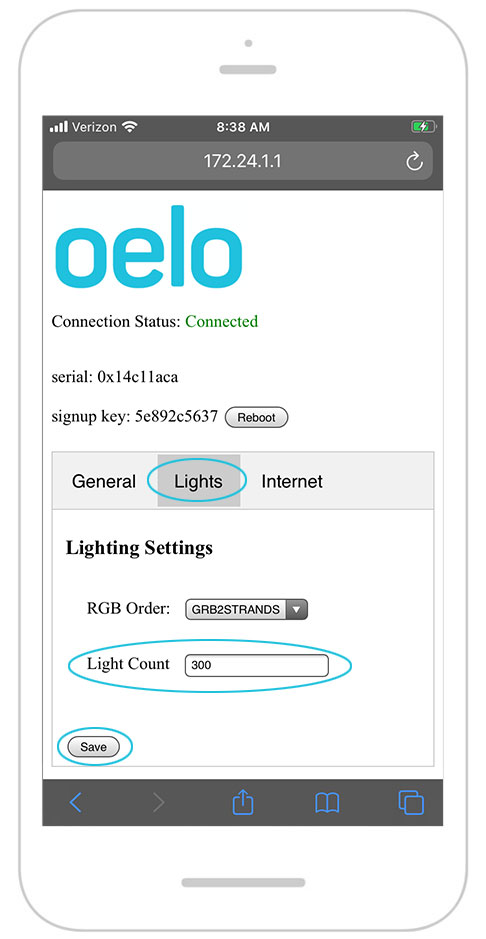
Step 8: Disconnect from Oelo WiFi. Make note of SERIAL NUMBER and SIGN-UP KEY. (Will be needed SETTINGS TAB Step 3.)
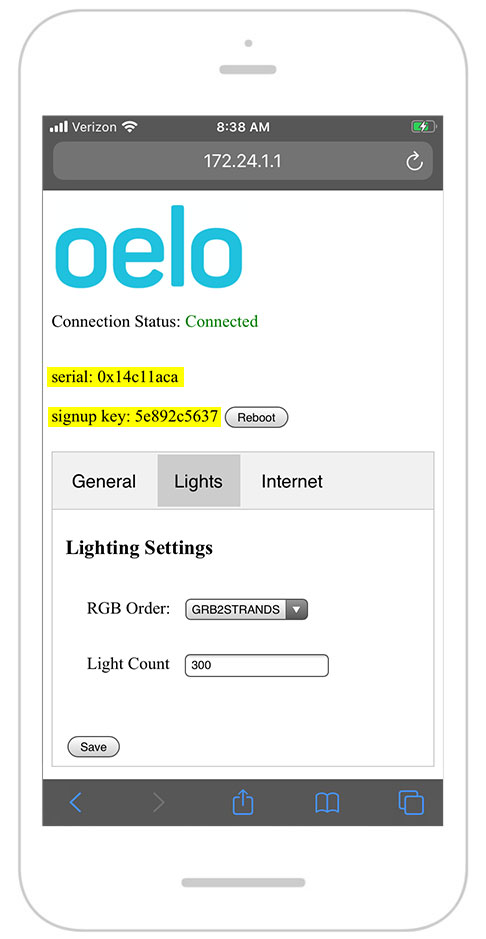
And your system is still not working, please fill out the service form below and a technician will be in contact to further troubleshoot.